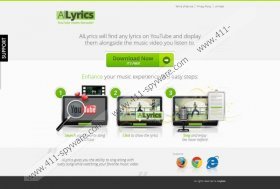Allyrics Pop-up Ads Removal Guide
You should be cautious about Allyrics Pop-up Ads. In fact, after you have downloaded Allyrics from its official page allyrics.co, you should not click on any presented promotion. Whether you are intrigued by in-text adverts, offers in new windows, prize-draws, supposedly authentic online scanners or online surveys, you should ignore all of them until you delete the suspicious browser plugin. As it is indicated on the official website, the add-on is available for Google Chrome, Internet Explorer and Mozilla Firefox users. Computer users are lured to install the plugin for the supposedly beneficial karaoke services it provides. Do you know how the application works? It tracks the music videos you are watching on YouTube to present you with adequate lyrics. Even though the service may seem beneficial it is recommended to delete Allyrics Pop-up Ads.
If you do not want to be tracked by any suspicious web cookies you should remove Allyrics altogether; however, if you wish to disable the reappearing advertisements only – you will have to locate and delete the components which are linked to advertisement supported software. As research shows, such programs as JollyWallet and DealPly run their own cookies alongside to spy on your browsing activity. The connection to these so-called third party advertisers is presented within the Privacy Policy of the application. It is notable that the same policies regard the activity of LyricStar, LyricSing and similar applications. If you do not want to worry about the interference of third parties, their unpredictable tools (e.g. cookies) and advertisements, it is recommended that you delete Allyrics related software.
To remove Allyrics Pop-up Ads you have to perform two different steps. First of all, we recommend that you delete the suspicious plugin which has enabled the onslaught of the unreliable, irritating advertisements. Secondly you should scan the computer, locate all unreliable applications and their files and remove them from the PC. If you do not know how to perform any of these tasks manually, you should entrust automatic malware detection/removal software to perform the task for you. If you are looking for a reliable security tool which could delete all undesirable computer programs we suggest SpyHunter. Click the download button below and install the program onto your operating Windows system.
Allyrics Removal
Remove from Windows XP:
- Open the Start menu and click Control Panel.
- Go to Add or Remove Programs and Remove the undesirable application.
Remove from Windows Vista/Windows 7:
- Open the Start menu and select Control Panel.
- Move to Uninstall a program and right-click the unreliable application.
- Select Uninstall to complete the removal process.
Remove from Windows 8:
- Right-click on the Metro UI start screen and click All apps.
- Go to Control Panel and then Uninstall a program.
- Right-click the program you wish to delete and select Uninstall.
Allyrics Pop-up Ads Screenshots: