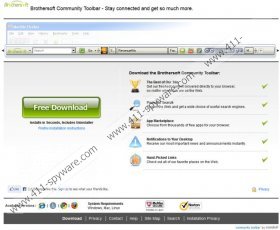Brothersoft Toolbar Removal Guide
You can install Brothersoft Toolbar onto Google Chrome, Mozilla Firefox and Internet Explorer browsers; however, it is not something our spyware researchers recommend. This Conduit plugin has been created to advertise third party software, including TuneUp Utilities 2013 and Smileys We Love. Additionally, the plugin has been discovered to push targeted users into setting up their browser search providers to Customized Web Search and home pages to search.conduit.com. It seems as if Conduit is creating new toolbars just so that more people would be pushed into using the suspicious search tools. Note that there are tens if not hundreds of the so-called Conduit Community Toolbars, including Fox News Toolbar or Internet Helper Toolbar. All of these applications can be removed in the same way you can delete Brothersoft Toolbar, which is also known as the B1 Toolbar.
If you have checked or missed to un-check the boxes during the installation process after downloading the program from brothersoft.ourtoolbar.com, it is most likely that now your browsers are running much more differently. Even though it may seem as if you are forced to use the Conduit search tools, you can remove them. In fact, it is recommended that you replace them with more reliable applications as soon as possible. As research shows, search results provided through the suspicious search.conduit.com engine are sponsored. This means that some of the results could route you to sites which have nothing to do with your search queries. Moreover, these adverts are presented by third parties. Unfortunately, schemers are known to camouflage as authentic Conduit affiliates to initiate malware infiltration onto the computer.
Do you want to remove Brothersoft Toolbar? Do you know how to do it? Well, you have two paths – the automatic and the manual one. You can install a reliable spyware detection and removal tool SpyHunter to have the plugin deleted because it is powerful enough to detect potentially unwanted programs and adware as well. You can also continue manually; however, if this is the step you want to perform, make sure that you inspect the PC with a reliable spyware scanner afterwards.
Delete Brothersoft Toolbar from Windows
Delete from Windows 8:
- Tap the Windows key on the keyboard. This will help you access the Metro UI start screen.
- Right-click on the background and select All apps.
- Open Control Panel and then click Uninstall a program.
- Right-click the undesirable program and select Uninstall.
Delete from Windows Vista/Windows 7:
- Click the Start menu icon.
- Select Control Panel and click Uninstall a program.
- Right-click the application you wish to remove and select Uninstall.
Delete from Windows XP:
- Open the Start menu and click Control Panel.
- Double-click Add or Remove Programs and select the unwanted application.
- Click Remove.
Remove Conduit search tools from browsers
Remove from Mozilla Firefox:
- Open the browser, simultaneously tap Alt+T and select Options.
- Click the General tab, change the Home Page and click OK.
- Now click the search provider icon placed on the search box (top-right corner of the page).
- Select Manage Search Engines.
- Remove the unwanted provider, click OK and restart the browser.
Remove from Google Chrome:
- Open the browser, simultaneously tap Alt+T and select Settings.
- Under On Startup mark Open a specific page or set of pages and click Set pages.
- Delete/change the URL which is set as the default and click OK.
- Under Appearance mark Show Home button, click Change and follow step 3.
- Under Search click the drop-down menu and select a new search provider.
- Click Manage search engines and remove (click X) the unwanted search provider.
- Click OK and restart the browser.
Remove from Internet Explorer:
- Open the browser, simultaneously tap Alt+T and select Internet Options.
- Click the General tab.
- Overwrite/remove the Home Page URL and click OK.
- Once more tap Alt+T and select Manage Add-ons.
- Select Search Providers from the menu on the left.
- Click the unwanted provider and select Remove.
- Click Close and restart IE.
Brothersoft Toolbar Screenshots: