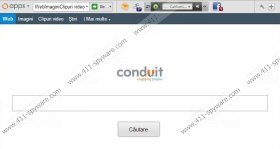Conduit Toolbar Removal Guide
Conduit Toolbar is a browser plugin that can refer to a whole number of toolbars and extensions. There is a great variety of browser add-ons developed by Conduit Ltd. and so each of these plugins could be called Conduit Toolbar. For example, there is VisualBee Toolbar, Appbario Toolbar, Imminent Community Toolbar and many others. Conduit Toolbar is created in order to improve the overall internet browsing experience. Depending on which toolbar you download, the home page for every single one of the may differ, but almost all download pages end with ourtoolbar.com.
Since Conduit Toolbar has its own download page, it is important to understand that this browser plugin is not a computer malware application. Quite often users confuse it with browser hijackers, because it seems that Conduit Toolbar appears out of nowhere on your browser, and your home page gets changed to search.conduit.com. The same applies to your default search engine as well. It may seem as though Conduit Toolbar has taken over your browser without your permission, but that is not true. This plugin always prompts you about the oncoming installation. It may be that you did not download Conduit Toolbar from its official websites. Perhaps it came bundled with freeware applications that you downloaded from some third party website that has nothing to do with Conduit. However, no matter where it comes from, Conduit Toolbar ALWAYS generates an installation prompt.
There you can choose whether you want to install the toolbar and which version you want to install. If you choose the full version, your home page and your search engine will be changed to search.conduit.com. What is more, if you go through the installation process automatically, chances are you will end up installed TuneUp Utilities 2013 as well, because it is often bundled with Conduit Toolbar. TuneUp Utilities 2013 is a system optimization application, but users are not encouraged to use it, because its reliability is highly doubtful.
Depending on what kind of Conduit Toolbar you have installed, it may perform a number of functions. For example, there are toolbars that allow you to record mp3 files of the YouTube videos that you watch, others provide instant translation function, while the biggest group of them are just your average toolbars, with the most obvious functions – customized search bar and shortcuts to social networking, news and weather websites.
The problem with Conduit Toolbar is that it displays third party advertisements and could provide with search results that lead to associated websites. It may slow down your internet browser, and the commercial advertisements could be embedded with third party links that lead to unfamiliar and corrupted websites. That is the main reason why users are advised to remove Conduit Toolbar from their computers. It is better be safe than sorry
Manual Conduit Toolbar Removal
Windows 8
- Move mouse cursor to the bottom right of the screen.
- Click Settings on Charms bar and go to Control Panel.
- Click Uninstall a program and remove Conduit Toolbar.
Windows Vista & Windows 7
- Open Start menu and go to Control Panel.
- Click Uninstall a program and remove Conduit Toolbar.
Windows XP
- Open Start menu and go to Control Panel.
- Select Add or remove programs and uninstall Conduit Toolbar.
Restore default browser settings
Internet Explorer
- Press Alt+X and click Internet options.
- Under General tab, change your home page address and press OK.
- Press Alt+X again and click Manage add-ons.
- Click Search Providers on the left.
- Set a new default search engine and remove Conduit Search. Click Close.
Mozilla Firefox
- Press Firefox button and go to Help.
- Click Troubleshooting information.
- Click Reset Firefox on a new tab.
- Click Reset Firefox again and when the reset is complete click Finish.
Google Chrome
- Press Alt+F and click Tools.
- Go to Extensions and remove unwanted plugins.
- Click Settings on the left.
- Select Open a specific page or a set of pages and click Set pages.
- Change your home page address and click OK.
- Select Manage search engines under search.
- Set a new default search engine, remove Conduit search and click Done.
When the manual removal is complete, scan your computer with SpyHunter free scanner, to see whether you have no other unwanted applications in your system. Be sure to invest in a legitimate antispyware tool if need be.
Conduit Toolbar Screenshots: