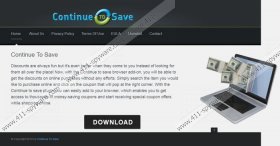ContinueToSave Toolbar Removal Guide
If you are an avid online shopper you have probably encountered a number of coupon and discount apps already. ContinueToSave Toolbar is one of these browser plugins that collect all coupon offers from the main online stores and then displays them for you while you shop around. Naturally, having such an add-on like ContinueToSave Toolbar may be extremely convenient, but security experts warn users not to be too fond of this plugin, because it may come with various security risks as well. That is why you are advised to remove ContinueToSave Toolbar from your computer.
The problem with such plugins as ContinueToSave Toolbar, is that they are always approached by third party services. Just as it is mentioned in its EULA – “We are not responsible for any Third Party Services and You acknowledge that such service may be modified or removed by its publishers or its respective rights owner at any time”. It means, that if there is a commercial advertisement or any other type of third party service displayed by ContinueToSave Toolbar, the plugin is not responsible for whatever that ad or service may bring.
ContinueToSave Toolbar is compatible with Google Chrome, Internet Explorer and Mozilla Firefox browsers. It needs user intervention to get installed on a computer, so users often install this plugin without even realizing that actually do it. Unless the plugin is downloaded at ContinueToSave.info, then it most probably comes from a third party website bundled with other freeware applications. Due to the fact that ContinueToSave Toolbar is considered to be a potentially unwanted program, you should remove it in order to avoid possible complications. Keep in mind that ContinueToSave Toolbar could also indirectly be responsible for malware infections, so think twice before you install a plugin that you probably do not even use that often.
Manual ContinueToSave Toolbar Removal
Windows 8
- Move mouse cursor to the bottom right of the screen.
- Click Settings on Charms bar and go to Control Panel.
- Select Uninstall a program and remove ContinueToSave.
Windows Vista & Windows 7
- Open Start menu and go to Control Panel.
- Click Uninstall a program and remove ContinueToSave.
Windows XP
- Open Start menu and click Control Panel.
- Select Add or remove programs and uninstall ContinueToSave.
To make sure that your computer is absolutely safe, scan it with SpyHunter free scanner. Do not hesitate to invest in a reliable antimalware program if need be.
ContinueToSave Toolbar Screenshots: