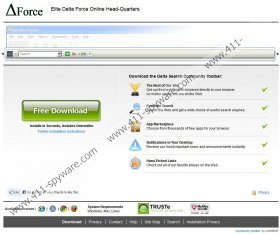Delta Search Redirect Removal Guide
Delta Search Redirect, also referred to as delta-search.com, will cause you some browsing difficulties as it changes the settings of the browsers, including Mozilla Firefox, Google Chrome and others. Delta Search can be installed as a toolbar, which is available at deltasearchtoolbar.loyaltytoolbar.com or other websites promoting freeware. If your home page and search engine have been replaced by Delta-search.com, it is likely that a Delta Search Toolbar has been installed as well. In order to restore your default settings you should remove the toolbar and/or any other application causing the redirection and alter the settings of the browsers manually.
The reason why you are advised to remove Delta Search is that you will be redirected to suspicious and irrelevant websites and bombarded with unwanted pop-ups. Why? Third-party companies want to earn money easily, so they use the pay-per-click method which allows them to get money for every visit to their website. Other websites may be promoted in order to deceive you into buying a product or service which can result in the infection of your PC.
Do you want to save your money and use the computer as usual? To prevent browser hijacking, remove Delta Search as soon as you can. The following guidelines will help you to remove the unwanted applications manually; however, you should also use an automatic spyware removal tool to find out whether or not computer threats have infected your machine.
Keep in mind that your Delta Search Redirect can be installed simultaneously with different free programs, which is why you should pay close attention to the list of programs in Control Panel so that you remove the right application.
Uninstall Delta Search Redirect
Windows Vista/7:
- Open the Start menu and select Control Panel.
- Click on Uninstall a program.
- Right-click on the program you want to remove (it may be Search Protect by conduit) and select Uninstall.
Windows XP:
- Open the Start menu and click on Control Panel.
- Click on Add or Remove programs.
- Select the program you want to remove and click on Remove button.
Windows 8:
- Right-click on the Metro UI and select All apps.
- Click on Control Panel.
- Under the heading Programs, click on Uninstall a program.
- Right-click on the program you want to remove and select Uninstall.
Remove Delta Search Redirect from your browsers
Internet Explorer:
- Open the browser, press and hold the Alt key and press T.
- Select Manage Add-ons.
- Go to Toolbars and Extensions.
- Disable the unwanted toolbar.
- Click on Search Provider on the left hand side of the same window and remove the delta-search.com.
- Again hit the combination Alt+T and select Internet Options.
- Open the General tab, and change the home page. Press Apply to save the changes and close the window.
Mozilla Firefox:
- Open the browser.
- Press Ctrl, Shift, and then press A key to open Extensions. If you are directed to Plugins or Get Add-on, click on Extensions.
- Remove Delta Search.
- Press and hold Alt and press H button and go to Troubleshooting Information to remove delta-search.com from your home page.
- Click on Reset Firefox.
- Again click on Reset Firefox and then Finish.
Google Chrome:
- In the open browser, press and hold the Alt button and press F (Alt+F).
- Go to Tools - > Extensions.
- Remove the unwanted toolbar.
- Click on Settings on the left side of the browser.
- In the On startup section, click on Open a specific page or set of pages and then click on Set pages.
- Remove the unwanted startup page and add a new one. Press OK.
- In the Search section, click on Manage search engines.
- Remove the unwanted search engine and set a new one (hover the mouse over one of the entries and click on Make default). Press OK.
To make sure that the unwanted applications are removed successfully scan the system with our free scanner. It will not take long to install this free tool, so do not wait and check what you should remove from the PC.
Delta Search Redirect Screenshots: