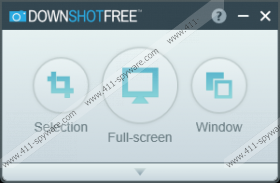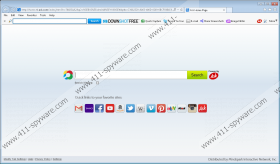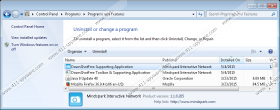DownShotFree Toolbar Removal Guide
Many computer users download and install DownShotFree Toolbar because they think that it can help them to take screenshots. Even though this browser plugin seems very beneficial, it is not as useful as it might seem at first sight, so it is better not to download and install it. If you have already done that, you will notice that your homepage and search provider have been changed. In order to set another homepage and search provider, you will have to remove DownShotFree Toolbar from your Internet Explorer, Google Chrome, and Mozilla Firefox. In order to find out how to do that, you should definitely read through this article.
As has been already mentioned, you will notice that your homepage and search engine have been changed to ask.com if you install DownShotFree Toolbar. Even though this search engine is decent, you might still cause harm to your PC if you use it on a daily basis. According to our specialists, ask.com might still provide users with third-party links and ads when it comes together with DownShotFree Toolbar. If you do not want to cause harm to your PC, you have to remove this browser plugin from the system and set another homepage and search provider.
Researchers working at 411-spyware.com have revealed that DownShotFree Toolbar might travel bundled with malicious software; thus, it is not surprising if you have not noticed how this software has entered your system. If you want to protect your PC and prevent different unreliable programs from entering your system, you have to install an antimalware tool. In addition, it is very important that you surf the Internet more carefully. If you have not downloaded DownShotFree Toolbar yourself, it is worth checking whether or not other undesirable programs have managed to slither onto your PC together with this browser plugin.
If you want to remove DownShotFree Toolbar, it will not be enough to delete it via Control Panel. We have prepared the instructions that will inform you what you have to do; however, if you feel that it is too difficult for you to remove DownShotFree Toolbar manually, you should know that you can get rid of DownShotFree Toolbar automatically. In order to do that, you should acquire SpyHunter and then perform a full system scan. This tool will remove all the existing infections from your computer and it will protect your PC from other suspicious applications that might want to enter your system.
How to get rid of DownShotFree Toolbar
Windows XP
- Click the Start button.
- Select Control Panel.
- Click Add or Remove Programs.
- Select the undesirable software and click Remove.
Windows 7 and Vista
- Open the Start menu.
- Select Control Panel.
- Click Uninstall a program.
- Select the undesirable software.
- Click Uninstall.
Windows 8
- Tap the Windows key + R.
- Type in control panel in the box and click OK.
- Click Uninstall a program.
- Select the unwanted software and click Uninstall.
Internet Explorer
- Launch your browser and tap Alt+T.
- Select Internet Options and click on the Advanced tab.
- Click Reset.
- Check the box next to Delete personal settings.
- Click on the Reset button once again.
Mozilla Firefox
- Open your browser and tap Alt+H.
- Select Troubleshooting Information.
- Click Reset Firefox.
- Click on the same button in the dialog box again.
Google Chrome
- Open your browser and tap Alt+F.
- Select Settings and then click Show advanced settings.
- Click Reset browser settings.
- Click the Reset button.
DownShotFree Toolbar Screenshots: