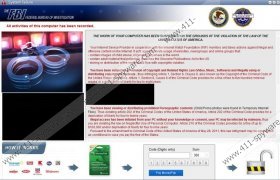Federal Bureau Investigation Removal Guide
Federal Bureau Investigation is a fake computer message that is displayed all over the screen, successfully locking you out of your desktop. It is part of a huge Ukash Virus family. Despite its name, it is not really a computer virus, because it does neither infect nor change the code of legitimate files. Federal Bureau Investigation is classified as ransomware, because it blocks the computer and holds it hostage, demanding the user to pay a fine for a crime he did not commit.
Federal Bureau Investigation tells the scared user, that he might face an imprisonment sentence up to a few years, because he has been involved in illegal Internet activity. Then it says that if the user purchases a pre-paid debit card from Ukash and enters the numbers written on the card, he will be able to pay the fine and get his computer back. Naturally, this whole scheme is set up in order to steal money from innocent computer users. There is not way Federal Bureau Investigation would leave the computer after the ransom is transferred.
In this case, the user has to roll up his sleeves and do some malware removing himself. At least, he has to get his desktop back, and then is possible within the Safe Mode. Follow these steps to remove Federal Bureau Investigation from the system:
Remove from Windows XP:
- Restart your computer and while it boots, press F8.
- Choose Safe Mode with Networking from the system boot menu. Use arrow keys to navigate and tap Enter.
- When Safe Mode with Networking loads, open Start menu and enter msconfig in the Run program and click OK.
- Go to Startup tab and uncheck all the programs in the list. This way Federal Bureau Investigation message will not be loaded again.
- Access the Internet and download a reliable antimalware program that you will use later on to remove Federal Bureau Investigation for good.
- Restart your computer in Normal mode, install the program and erase Federal Bureau Investigation.
Remove from Windows Vista or Windows 7:
- Restart the computer.
- As soon as BIOS loads up – start tapping the F8 key.
- Using arrow keys select Safe Mode with Networking and tap Enter.
- Launch a browser and download SpyHunter from http://www.411-spyware.com/download-sph .
- Install the tool, scan the computer and delete running computer infections.
Remove from Windows 8:
- Tap the Windows key to access the Metro UI start screen.
- Navigate to the bottom right corner to open the Charm Bar and click Settings.
- Select Change PC Settings and click General.
- Scroll down to Advanced Startup and click Start Now.
- Click Troubleshoot.
- Select Advanced Options and then click Startup Settings.
- Hit Restart and wait for the menu to appear once again.
- Select F5 for Safe Mode with Networking.
- Once the PC boots up, launch a browser and visit http://www.411-spyware.com/spyhunter .
- Follow the instructions to install a reliable automatic spyware removal tool.
Of course, you can also delete Federal Bureau Investigation on your own, for that you need to refer to the list of application's files below this description. If you have any questions regarding Federal Bureau Investigation or any other infection from Ukash Virus family, please leave a message in the comment box.
Federal Bureau Investigation Screenshots: