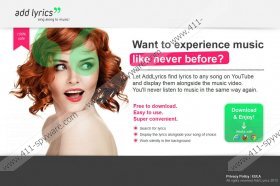FindLyrics adware Removal Guide
As one can easily guess from its name, FindLyrics adware is a computer adware program that displays a number of commercial advertisements on your browser. This adware application is else known as AddLyrics adware. If you have commercial ads displayed on your browser by FindLyrics adware, you probably notice that the ads are somewhat related to what you usually search on the Internet for. That is so, because FindLyrics adware monitors your browsing habits and then generates commercial ads that are more or less related to your likes and preferences.
Since FindLyrics adware is related to AddLyrics adware, it can be downloaded from the official website at addlyrics.net. However, it is very common for this adware to arrive bundled with third party software. That is to say - when you install a freeware application, it is possible for the installer file to have FindLyrics adware installation setup as well. If a user is not attentive enough during the installation, then the adware program gets installed as well. This application is compatible with all main browsers and is installed as a browser add-on or extension (depending on your default browser).
FindLyrics adware updates itself regularly, thus improving its data base with even more advertisements. Actually, if you view a video of a song on YouTube, FindLyrics adware automatically displays the lyrics for the song, and although it may be useful, this function comes with a catch - there are a lot of suspicious advertisements displayed by FindLyrics adware as well. Not to mention that FindLyrics adware keeps track of your browsing habits, which means that if the information collected by this adware program gets leaked, it may be exploited for malicious purposes.
Therefore, you have to remove FindLyrics adware from your computer to prevent possible malware infections.
How to remove FindLyrics adware from PC
Windows 8
- Move mouse cursor to the bottom right of the screen.
- Click Settings on Charms bar and go to Control Panel.
- Open Uninstall a program and remove FindLyrics (or any other related adware).
Windows Vista & Windows 7
- Open Start menu and go to Control Panel.
- Click Uninstall a program and remove FindLyrics (or any other related adware).
Windows XP
- Open Start menu and click Control Panel.
- Select Add or remove programs and uninstall FindLyrics (or any other related adware).
How to remove FindLyrics adware from Browser
Internet Explorer
- Press Alt+X and click Manage add-ons.
- Remove FindLyrics (or any other related adware) from Toolbars and Extensions.
Mozilla Firefox
- Press Ctrl+Shift+A and Add-ons Manager tab will open.
- Remove FindLyrics (or any other related adware) from Extensions.
Google Chrome
- Press Alt+F and go to Tools.
- Click Extensions and remove FindLyrics (or any other related adware).
To be absolutely sure that your computer is not infected with any other undesirable files or applications, scan it with SpyHunter free scanner. Invest in a reliable antimalware program if necessary to safeguard your PC.
FindLyrics adware Screenshots: