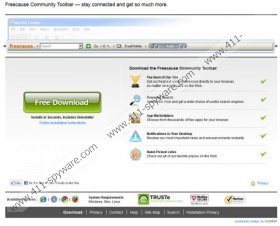Freecause Toolbar Removal Guide
Freecause Toolbar is not a browser plugin you should install on your web browsers. The application is presented at freecause.ourtoolbar.com and you can install it on Mozilla Firefox, Google Chrome and Internet Explorer browsers. The application may seem completely normal; however, it does not provide reliable services. The toolbar is quite useless, as it provides links to Facebook, online radio and an unreliable search engine search.conduit.com. Our researchers have discovered that when downloading the toolbar, you may be offered to install a few other programs. We do not recommend this because all programs should be acquired from their original websites where you can find EULA and Privacy Policy documents. Continue reading if you wish to find out more information on the application and Freecause Toolbar removal.
The suspicious Freecause Toolbar may be offered to you during the installation of other software; however, it is usually installed from the aforementioned website. If you click the download button, you are presented with the installation wizard and such third-party applications as PasswordBox, TuneUp Utilities 2013 and Conduit Search. The first two programs are not extremely malicious; however, you should not expect reliable services from them. You should be particularly cautious about the Conduit Customized Web Search. It is not recommended that you accept the offered home page and default search provider changes because the Conduit search tools are unreliable. For example, once your home page is switched to search.conduit.com, your web searches may be interrupted by unreliable advertisement-supported results. Therefore, it is strongly recommended that you delete the suspicious Conduit search tools. Note that you may need to perform this task if you have installed such Conduit software as OurWorld Toolbar or MixiDJ V45 Toolbar as well.
You may be tempted to remove Freecause Toolbar manually; however, this task is not always easy. If your personal computer is already infected with dangerous computer infections, you may face removal obstacles. To make sure that your PC is not infected with other threats employ a reliable spyware scanner (click the download button) to examine the system. Of course, you can attempt the manual removal as well; however, after the task is complete you should install reliable spyware detection and removal software right away.
Delete Freecause Toolbar from the PC
Delete from Windows XP:
- Open the Start menu (left of Task Bar).
- Open Control Panel and double-click Add or Remove Programs.
- Remove the undesirable application.
Delete from Windows Vista or Windows 7:
- Click Start and select Control Panel.
- Go to Uninstall a program and locate the program you wish to remove.
- Right-click it and select Uninstall.
Delete from Windows 8:
- Right-click on the Metro UI start screen and click All apps.
- Open Control Panel and click Uninstall a program.
- Right-click the toolbar you wish to remove and select Uninstall.
Remove undesirable search applications
Remove from Mozilla Firefox:
- Launch the browser and click the search provider icon located on the search box.
- Select Manage Search Engines and click the undesirable search provider.
- Click Remove and then OK.
- Simultaneously tap Alt+T and select Options.
- Click the General tab, change/remove the Home Page and click OK.
Remove from Google Chrome:
- Launch the browser, simultaneously tap Alt+T and select Settings.
- Under On Startup mark Open a specific page or set of pages and click Set pages.
- Overwrite/remove the default URL and click OK.
- Go to Appearance, mark Show Home button, click Change and then repeat step 3.
- Under Search choose a new search provider and click Manage search engines.
- Navigate to the URL of the undesirable search provider and click X to remove it. Click OK.
Remove from Internet Explorer:
- Launch the browser, simultaneously tap Alt+T and select Manage Add-ons.
- Select Search Providers, click the undesirable one, select Remove and click Close.
- Tap Alt+T to open the Tools menu again and this time select Internet Options.
- Click the General tab and move to Home Page.
- Overwrite/delete the undesirable home page and click OK.
Freecause Toolbar Screenshots: