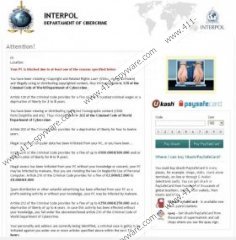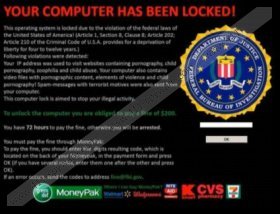Interpol Virus Removal Guide
Interpol Virus is a ransomware infection which illegally uses the credentials of the reputable International Criminal Police Organization. The name and the logo of this organization are presented via a screen locking notification which might be filled with various misleading accusations. If you are not involved in the distribution of child pornography, copyrighted files or spam, you should recognize the scam right away. Even if you might be blamed for the listed cyber crimes, paying attention to the misleading alert will do you no good. As our researchers have discovered, the only purpose of the intimidating notification is to trick you into thinking that you need to pay a fine. Needless to say, the accusations are bogus, and so paying the fine is not something you need to worry about. Please continue reading to learn how to delete Interpol Virus from the PC, as this is the only way to unlock your operating system.
Interpol Department of Cybercrime virus, FBI Virus and FBI Cybercrime Division Virus are a few of the many deceitful ransomware threats which may use the credentials of Interpol. These threats may have the same purpose; however, all of them could be managed by different Trojans, including Gema, Flimrans, Reveton, Urausy or LockScreen. As you can tell by the names of the aforementioned infections, Interpol Virus can be used to trick computer users all over the world. Whether you live in the US, Spain, France or Australia, you could discover that your administrative privileges have been removed and that the operating system has been paralyzed. Schemers may infiltrate the malicious Trojans responsible for the Interpol Virus using unnoticeable drive-by download and social engineering scams. Therefore, if you do not want to worry about the removal of a ransomware, you firstly need to take care of your system’s security.
You need to remove Interpol Virus the moment you discover that the infection has corrupted your web browsers. The worst things you could do is pay the requested fines which might come up to $400 or even more or ignore the infection altogether. If you postpone the removal of the ransomware Trojan, soon enough your operating system could be infected with various malicious computer threats. Unfortunately, this might have happened already, and this is the main reason why manual Interpol Virus removal is not recommended. Of course, you can try to delete the infection yourself if you know how to locate and remove all malignant files. If you have no experience with this – install automatic malware removal software. Use the instructions below to install reliable security software which will delete all existing threats.
Interpol Virus Removal
Remove from Windows 8:
- Tap the Windows key on the keyboard to access the Metro UI menu.
- Launch a browser on your preference.
- Type http://www.411-spyware.com/download-sph into the address bar and tap Enter.
- Download and install a legitimate, up-to-date malware removal tool.
- Using the application scan the computer and remove discovered malware.
Remove from Windows Vista/Windows 7:
- Restart the computer and wait for BIOS screen to disappear.
- Immediately start taping F8 to access the Advanced Boot Options menu.
- Using arrow keys select Safe Mode with Networking and then tap Enter.
- Visit http://www.411-spyware.com/spyhunter and click the Download button.
- Install a reliable malware remover to delete all existing Windows infections.
Remove from Windows XP:
- Restart the PC, wait for BIOS to load and then immediately start tapping F8.
- Use arrow keys to navigate to Safe Mode with Networking in the Windows Advanced Options Menu.
- Tap Enter to confirm your selection and then wait for the PC to boot up.
- Click YES on the Desktop alert asking to confirm access to the safe mode.
- Now download the malware removal tool from http://www.411-spyware.com/download-sph .
- Open the Start menu from the Task Bar and click RUN to access the Open box.
- Enter msconfig to access the System Configurations Utility.
- Click the Startup tab, select Disable All and then click OK.
- Restart the PC in the Normal Mode.
- Install SpyHunter to scan the PC, detect malicious programs and delete them.
Interpol Virus Screenshots: