LyricsSing Ads Removal Guide
Are you tired of LyricsSing Ads popping up on your Google Chrome, Mozilla Firefox and Internet Explorer browsers? Then you should delete LyricsSing which must be running on these browsers. Even though the add-on itself is unlikely to present you with advertisements, adware might have traveled bundled with it. Do you know how to locate adware? Some advertisement supported programs do not have interfaces and so it is very difficult to spot them running on the system. Despite this, there is no doubt, that adware is running on your personal computer if you have discovered irritating online adverts constantly show up when browsing the web. It is important you understand that clicking on these averts is not a good idea. Continue reading to learn why this is so and how you should remove LyricsSing Ads.
There is no doubt that you are facing the irritating LyricsSing Ads due to the fact that the plugin downloaded from lyricssing.co is related to third party advertisers. Our researchers have discovered that the advertisements may be linked to Adware Dealply, Superfish Window Shopper, JollyWallet Adware, GetDeal coupons, and other similar unreliable services. The cookies linked to these advertisement-supported programs may be installed together with LyricsSing or they could be dropped after you view the lyrics supported by the application and click on other presented advertisements. Even though the application’s Privacy Policy, which also corresponds to the activity of Lyrixeeker and LyricStar, indicates that no private information is collected, you have to understand that any additional adware programs are not bound by it. This means that clicking on the adverts presented to you by these third parties could be dangerous to your virtual security.
If any pop-up adverts, in-text promotion or offers presented through newly opened windows routed you to corrupted websites there is a possibility that you could face virtual scams and even malware installation. This activity may be extremely harmful and so it is essential that you do whatever it takes to prevent it. In this case our recommendation to you is LyricsSing removal. Note that it may not be enough to delete the plugin from the browsers (see instructions below) to have LyricsSing Ads deleted as well. As advertisement-supported programs runs by themselves, you need to locate and remove all components related to existing adware. Less experienced Windows users are strongly recommended to use reliable automatic malware detection and removal software which could also ensure virtual protection in the future.
How to remove LyricSing?
Remove from Windows 8:
- Tap the Windows key to access the Metro UI menu and right-click on the background.
- As the pane at the bottom shows up click All apps.
- Open the Control Panel and select Uninstall a program.
- Now right-click the application you wish to delete and select Uninstall.
Remove from Windows Vista & Windows 7:
- Navigate to the Task Bar and open the Start menu.
- Go to Control Panel and click Uninstall a program.
- Right-click the application you wish to delete.
- Select Uninstall to complete the removal process.
Remove from Windows XP:
- Locate the Task Bar and click Start on the left to open a menu.
- Click Control Panel and then Add or Remove Programs.
- From the menu on the left select Change or Remove Programs.
- Click the undesirable application and select Uninstall to delete it.
LyricsSing Ads Screenshots:
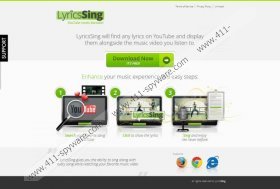
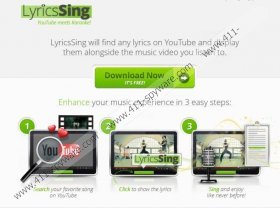
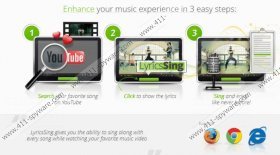


Comments
HELP CLEAN OUT MY PC. I AM UNEMPLOYED AND NEED THIS PC TO JOB HUNT!! IT IS THE WAY OF LIFE THIS CENTURY.
Follow our manual removal guide