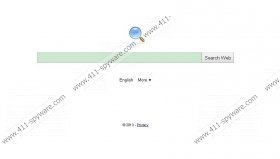Mixi Dj Delta Search Removal Guide
Mixi Dj Delta Search refers to the alteration made to the system when the user downloads Mixi.DJ software. If you have downloaded this application, you have probably noticed that your Internet Explorer, Google Chrome and Mozilla Firefox are modified. Instead of your home page you have to use delta-search.com which is also set as your search provider. Additionally, a new toolbar displaying various bogus messages and enabling you to access free online games and social networking websites is installed.
As you understand, Delta Search add-on is bundled with Mixi.DJ, so you must have noticed one installation window where you had to select one of two options:
Quick (Recommended)
Install Delta. Delta is a popular free toolbar designed to make browsing and searching the Internet faster and easier! Delta toolbar gives you access to a large variety of radio, music and news stations, comprehensive text and web page translation.
Advanced
Install Delta Toolbar
Make Delta my default search engine
Make Delta my default homepage and new tab
As to the toolbar, we recommend that you not use it as it may lead you to insecure websites. For example, when you click on the Games button, a MyPlayYard Games window containing various games options will appear. We advise computer users against using such websites as they may contain links to malicious websites that are utilized for spreading computer viruses. Moreover, the toolbar has a box which regularly presents a new warning. For instance, it can be the phrase “You have (2) love messages” or “You have (6) message”, and so on. If you click on the warning, you will be directed to a website whose content may also be suspicious.
Additionally, do not use the new search engine in order not to be provided with irrelevant hits and pop-up advertisements which can appear once you open the browser.
We highly recommend you remove Mixi Dj Delta Search in order to protect your privacy. Note that along with the Delta toolbar you will also find SimilarSites button installed. This browser add-on can be uninstalled via Control Panel; however, you should check your browser after the uninstall procedure as the add-on may remain on Internet Explorer and Google Chrome.
In order to remove Mixi Dj Delta Search, you should implement a spyware removal tool, for example, SpyHunter so that you do not have to remove the unwanted add-ons manually. Moreover, it would protect the PC against future computer infections. However, you can try to delete Mixi Dj Delta Search manually with the help of the instructions provided below.
Mixi Dj Delta Search Removal
Windows XP
- Click Start - > Control Panel.
- Select Add or Remove programs.
- Select the programs that are related to the changes to your browser, including Delta Chrome toolbar, Delta toolbar, Mixi.DJ and SimilarSites.
- Click the Remove button.
Windows Vista and Windows 7
- Click Start and then select Control Panel.
- Click Uninstall a program.
- Double-click on the program that has to be uninstalled (Delta Chrome Toolbar, Delta toolbar, Mixi.DJ, Similar Sites).
Windows 8
- Move the mouse over the bottom left corner of the screen.
- Right-click the minimized Metro UI or your desktop.
- Click Control Panel.
- Under the heading Programs, select Uninstall a program.
- Double-click on the programs such as Delta Chrome Toolbar, Delta toolbar, and others mentioned above).
Remove Mixi Dj Delta Search
Internet Explorer
- Press Alt+T.
- Click Internet Options.
- On the General tab, change delta-search.com to, for example, google.com and press OK.
- In the Search Section, click Settings to access Search Providers.
- Set a new search provider as default, click on Delta Search and then click the Remove button.
Mozilla Firefox
- Press and hold down the Ctrl key, do not release the Shift key and then press A.
- Remove SimilarSites add-on.
- Press Alt+T.
- Click Options.
- On the General tab, change the home page and click OK.
- Open the drop-down menu next to the search box of the browser.
- Click Manage Search Engines.
- Remove the unwanted search engine if necessary and add a new one. Click OK.
Google Chrome
- Press Alt+T.
- Point to Tools - > Extensions.
- Remove Delta Search and other unwanted add-ons.
- Click on Settings.
- In the On Startup section, click on Set pages.
- Set a new startup page and remove delta-search.com.
- In the Search section, click Manage search engines.
- Set a new search provider and remove Delta Search.
If you do not want to install SpyHunter, you can use its free scanner which will scan the PC so that you can make sure that no threats are running in the background of the PC.
Mixi Dj Delta Search Screenshots: