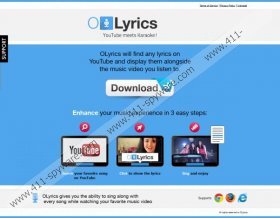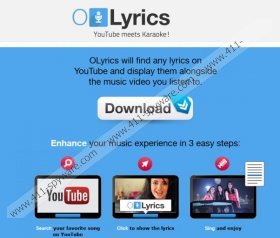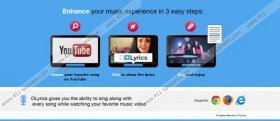OLyrics Removal Guide
If you want to enhance your music experience in three steps you may be interested in installing OLyrics. This browser plugin can be installed onto your computer if you run Google Chrome, Mozilla Firefox and Internet Explorer browsers. The application is available from olyrics.co; however, it could also be dropped onto the computer without much of your notice. If you install computer applications from unreliable sources in many cases you could face bundled software. Do you know what this term stands for? It means that whilst installing one application you could be offered to install a few more. Without a doubt, most Windows users do not pay close attention to the installation process and so various programs seem to install illegally. All in all, we can help you delete OLyrics from the system.
LyricStar, Allyrics, LyricsWoofer and a few other applications are often recognized as the lyrics plugins. Even though these programs are known to belong to different companies, all of them are represented in the same way. A giveaway of such programs is the ‘YouTube meets Karaoke!’ slogan. If you visit a website using this slogan you should think twice before clicking the download button. As our researchers have discovered, together with the plugin comes different cookies and different online advertisements. Web cookies can discover statistical information related to your search history. Cookies store data on the sites you visit, the advertisements you click on or the time you spend on certain websites. As you can imagine, this information is used to determine your virtual habits and to present you with allegedly useful ads. Clicking on some of these advertisements could be harmless; however, the risk of clicking on corrupted ones remains as well. Therefore, we strongly advise having OLyrics removed.
OLyrics is usually categorized as adware because this plugin is often related to suspicious advertisement supported programs. In between its affiliates you can find JollyWallet, GetDeal and DealPly. It is likely that if you click the advertisements supported by these parties their cookies will be installed onto the browsers to spy on you. Unfortunately, to remove cookies, adware and other undesirable programs related to the plugin it is not enough to delete OLyrics from the PC. If you wish to learn how to do this follow the manual removal instructions below. As soon as the undesirable add-on is deleted you should activate automatic malware detection and removal software to delete the remaining elements of this adware. Click the download button below to install a reliable security tool/malware remover SpyHunter.
OLyrics Removal
Delete from Windows 8:
- Access the Metro UI start screen which you can do using the Windows key on the keyboard.
- Right-click on the background to open a pane at the bottom. Select All apps.
- Open the Control Panel and go straight to Uninstall a program.
- Right-click the application you wish to delete and select Uninstall.
Delete from Windows Vista or Windows 7:
- Open the Start menu and click Control Panel.
- Move to Uninstall a program to locate all installed applications.
- Right-click the application you wish to remove.
- Select Uninstall.
Delete from Windows XP:
- Find the Task Bar at the bottom of the page and click Start.
- From the appeared menu select Control Panel.
- Double-click Add or Remove Programs and select Change or Remove Programs.
- Select the undesirable program and click Remove.
OLyrics Screenshots: