Qvo6 Virus Removal Guide
Qvo6 Virus is responsible for redirecting you to qv06.com and other websites directly related to it. It is a browser hijacker that interferes with your Internet browsing by changing your home page to qv06.com and your default search engine to search.qv06.com. If you open the website yourself, it will look like a genuine (albeit customized) search engine, and nothing will seem to be out of place, especially with Web, Images, Videos and News search function, just like you can see on a real search engine. What is more, Qvo6 Virus website can also be customized to display the search in German, Spanish, Turkish and other languages, but the bottom line remains that this search engine is dangerous and you need to remove Qvo6 Virus from your PC right now.
The reason why you should be wary of Qvo6 Virus is the fact that once you make use of its search function, it provides you with customized search results. Most of them will be related to featured websites and other pages that make use of Qvo6 Virus to increase their traffic and to make users visit their domains. What is more, this browser hijacker is also responsible for displaying pop-up advertisements on your browser. Naturally, the pop-up ads that appear all of the time does not allow you to browse the Internet properly and constantly get in the way.
That is only one of the reasons why you should remove Qvo6 Virus. Also, by displaying sponsored links to third party websites, Qvo6 Virus indirectly exposes you to possible malware infections. Follow the instructions below to remove Qvo6 Virus from your computer for good.
Manual Qvo6 Virus Removal
Delete from Internet Explorer
- Press Alt+X and go to Internet Options.
- Under General tab, change your home page address and click OK.
- Press Alt+X again and click Manage add-ons.
- Click Search providers on the left, choose a new default search engine and remove search.qv06.com from the list.
Delete from Mozilla Firefox
- Click Firefox button and go to Options.
- Under General tab, change your home page address and click OK.
- Click search engine icon on the left corner of search box (top right corner).
- Select Manage search engines.
- Remove Qv06 search engine from the list and click OK.
Delete from Google Chrome
- Press Alt+F and go to Settings.
- Select Open a specific page or set of pages under On Start-up and click Set pages.
- Overwrite a home page address and click OK.
- Click Manage search engines under Search.
- Select a new default search engine and remove Qvo6 search engine from the list.
- Click Done and restart your browser.
In order to protect your system from similar intruders, scan it with SpyHunter free scanner to check whether you have any other potentially dangerous files installed. If so, do not hesitate to invest in a powerful computer security program to protect your PC from threats.
Qvo6 Virus Screenshots:
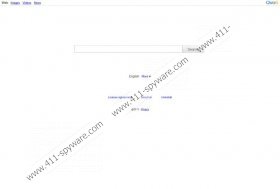


Comments
Thank you for the information. It's much helpful
We are very happy that we can help
I m using only chrome and the steps you mentioned not working in chrome.
You should check Google Chrome .lnk files
thanx alot worked for me 2
We are happy to help
For those of you that are finding the above solution incomplete, check the target of your browser shortcut (right-click, path/target). This should only point to your browser .exe. I found that the latest versions of this malware (qv06) also edit your shortcut target to point to qv06 browser on load. Follow the above technique as well as edit/re-create your browser shortcuts and ensure they are clean. Good Luck!
Nice one man!! successfully followed you're directions as well and got the crap out!!
Thanks, this solution worked for me (for chrome)! I am just wondering, once deleted from the browser settings is there any way for this qv06 to cause any more issues/steal info from the computer etc. Once the download was made, the file was deleted immediately, the qv06 search engine never used and browser for chrome changed back, also a system restore done to a month earlier. Thanks for any help!
You should be safe. But just in case you can download Spyware remover and run a free scan.
Thank you very much!!! Very useful information!
You are very welcome