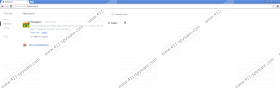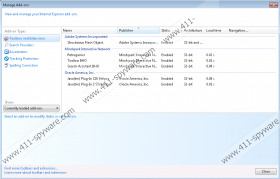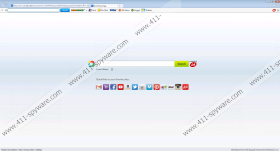RetroGamer Toolbar Removal Guide
RetroGamer is a browser extension aimed for those computer users who love playing online games. The RetroGamer Toolbar offers users a search engine powered by Ask.com and links to several gaming websites, including Sonic games. The RetroGamer Toolbar is a product of Mindspark Interactive Network, Inc, which is well-know to security experts and a lot of computer users because of a wide range of themed browser extensions. The toolbar is available for download at download.retrogamer.com and may also be bundled with many other free programs. If you have found the RetroGamer Toolbar installed without your interference, remove it from the computer right now.
As mentioned above, the RetroGamer Toolbar enables you to use the search engine Ask.com. This search provider is a partner of Mindspark Interactive, and, if you took a look at some other Mindspark extensions, you would find that they are also powered by this search provider. Ask.com can be set as the home page and default search provider of your Internet Explorer, Google Chrome, and Mozilla Firefox. These changes can be made upon launching the setup file of the program, and we strongly recommend that you pay close attention to every page shown by the installation wizard. The next time you download a free program, pay close attention to the installation process so that you do not have to remove unwanted programs afterwards.
Another reason why you should not delay the removal of the RetroGamer Toolbar and Ask.com is that both the search engine and the extension are capable of monitoring you. People behind these products are interested in your preferences, browser settings, and other anonymous information that can be accessed through your Internet browsers. Information about your browsing behavior may be shared with third parties, which you can prevent by implementing a program that can remove the RetroGamer extension from your computer.
Below you will find our step-by-step instructions on how to uninstall the RetroGamer Toolbar and restore your browser settings. Note that this procedure is time-consuming, so, if you want to have the extension removed for you, implement our recommended security program SpyHunter. This malware and spyware prevention program is programmed to eliminate unreliable Mindspark programs and many other programs aimed at deceiving you. For example, it can safeguard the system against ransomware, fake anti-virus programs, browser hijackers, and many other unreliable programs.
How to remove the RetroGamer Toolbar
Windows Vista and Windows 7
- Open the Start menu by clicking the Start button in the lower-left corner of the screen.
- Select the Control Panel option.
- Click Uninstall a program.
Windows XP
- Open the Start menu.
- Click Control Panel.
- Select the Add or Remove Programs option.
- Uninstall the RetroGamer extension.
Windows 8 and Windows 8.1
- Press Win+R and enter control panel.
- Click OK.
- Select Uninstall a program.
- Remove the unwanted program.
Remove Ask.com from your browsers
Internet Explorer
- Press Alt+T and click Internet Options.
- Open the general tab and change the home page.
- Click OK.
- Press Alt+T and click Manage Add-ons.
- Click Search Providers and set a new search engine.
Mozilla Firefox
- Press Ctrl+Shift+A and click Extensions.
- Remove the unwanted extension. Close the tab.
- Press Alt+T and click Options.
- Change the home page on the General tab and click OK.
- Click the search engine icon next to the search box and set a new default search provider.
Google Chrome
- Press Alt+F and point to Tools.
- Click Extensions.
- Remove the unwanted extension.
- Click Settings on the left side of the browser window.
- In the On startup section, select the last option and click Set pages.
- Set a new startup page.
- In the Search section, click Manage search engine and set a new search provider.
RetroGamer Toolbar Screenshots: