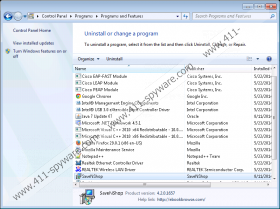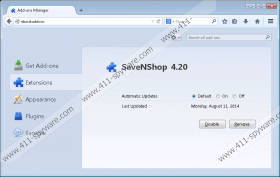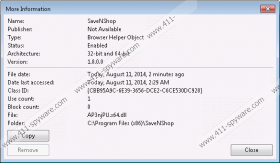SaveNShop Removal Guide
It is still not clear whether SaveNShop can be installed without the user’s permission. Therefore, right now it is most likely that you have accepted the installation of this application yourself. Since the program does not have an official website, it is probable that you have been introduced to it when installing other applications. Software bundling is not new or surprising, which is why computer users often do not pay much attention to the additionally offered programs. Unfortunately, some of them may require removal. Our malware researchers suggest that you should delete SaveNShop as well.
Even though Deal2Dealit, AdBlockNWatch, PrinceCoupon, and hundreds of other advert-supported programs may seem different at first, our researchers have discovered that they all work just like SaveNShop itself. Needless to say, we recommend the removal of all of these applications. It has been discovered that these clone applications are even distributed in the same manner. Researchers have also found out that Amonetize, Vittalia, and InstallRex installers are the ones used for the proliferation of SaveNShop. These installers are infamous for packaging silent installers, which is why you should expect additional adware, PUPs and malicious threats installed alongside SaveNShop. It is quite possible that if you do not delete these threats, your virtual security will be exposed to schemers.
SaveNShop can be associated to tens of different pop-up and banner ads on the web pages you browse. Once installed, the application connects to the Internet, and it needs no permission for this. This connection enables links to remote advertising domains. We suggest you perform SaveNShop removal right away, because if you do not, random offers and recommendations will appear soon enough. It is impossible to know if all of the displayed ads will be unreliable and misleading; however, the risk is high. Clicking on corrupted ads is especially dangerous to those whose operating systems are not protected by authentic security software. Of course, if it was installed, you would not need to deal with the suspicious ads because SaveNShop would have been deleted already.
If you have experience, you know how to delete adware, get rid of all associated components, and make sure that other threats cannot enter the operating system in the future, you can remove SaveNShop using the removal guides below. Unfortunately, the manual removal is not ideal for less experienced users who should use automatic malware removal software instead. We suggest installing a legitimate and reliable malware remover SpyHunter, and all you have to do right now is click the download button below.
How to delete SaveNShop?
Delete from Windows 8:
- Tap the Windows key to access the Metro UI menu.
- Right-click on the screen and click All apps (pane below) to open the Apps menu.
- Open the Control Panel and select Uninstall a program.
- Right-click the application you wish to remove and choose Uninstall.
Delete from Windows Vista or Windows 7:
- Scroll down to the Task Bar and click the Windows/Start icon on the left.
- Open the Control Panel and click Uninstall a program.
- Now right-click the application you want to remove from the operating system.
- Click Uninstall and complete the removal.
Delete from Windows XP:
- Click the Start button found on left of the Task Bar and a menu will pop up.
- Select Control Panel and double-click Add or Remove Programs.
- In the menu on the left click Change or Remove Programs.
- Click and Remove the undesirable program.
SaveNShop Screenshots: