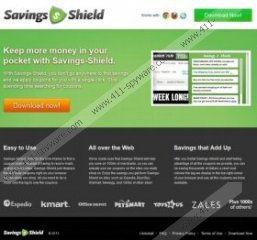Savings Shield Removal Guide
If you have installed Savings Shield onto Google Chrome, Internet Explorer and Mozilla Firefox, there is no doubt that pop-up boxes promoting online coupons appear whenever you are shopping online. The browser plugin is supposed to help you save money and, as it is stated on savings-shield.com, it supports such well-known shopping sites as toysrus.com or zales.com. When you install the application onto your browsers it applies web cookies which can track information about your virtual activity. Your search history and data regarding the advertisements you click on could be used to present you with a number of different pop-ups. Can you trust them? Can you trust the services they represent? Or should you remove Savings Shield from the computer? Continue reading to find out answers to these questions.
All advertisements and coupons presented to you when browsing the web are introduced by third party companies which are affiliated to Savings Shield. Some of these parties could be completely harmless and could work towards generating traffic to particular websites. On the other hand, schemers have been noticed to camouflage themselves as authentic and reliable affiliates to expose you to corrupted advertisements and virtual scams. This is the main reason why you may want to delete the suspicious browser plugin from your Google Chrome, Mozilla Firefox and Internet Explorer browsers. Note that if you have installed CouponServer you have to be cautious as well because this application has been developed to serve in the exact same manner.
Do you know how to handle Savings Shield and the pop-ups which come along? First of all, you should not click on any represented advertisements or participate in prize draws and online surveys because this is how schemers can discover your private information. Secondly, you should use the manual removal guides presented below to delete Savings Shield. Finally, we recommend installing automatic malware detection and removal software to ensure that adware is deleted from the PC as well. It is most likely that the pop-ups represented alongside the plugin are caused by some advertisement-supported program, and you may be unable to locate and remove it manually yourself.
Do you want to inspect your operating system before investing in reliable malware detection and removal software? Then click the download button below and install SpyHunter’s free-of-charge scanner which will list the threats you may need to remove from the PC.
Remove the plugin from Windows
Remove from Windows 8:
- Access the Metro UI start screen and right-click on the background.
- Select All apps, move to Control Panel and click Uninstall a program.
- Right-click the application you want to delete and select Uninstall.
Remove from Windows Vista/Windows 7:
- Move to the left of the Task Bar and click Start to open a menu.
- Select Control Panel and click Uninstall a program.
- Right-click the undesirable program and click Uninstall to delete it.
Remove from Windows XP:
- Navigate to the Task Bar and open the Start menu.
- Select Control Panel and double-click Add or Remove Program.
- Click the undesirable application and select Remove.
Savings Shield Screenshots: