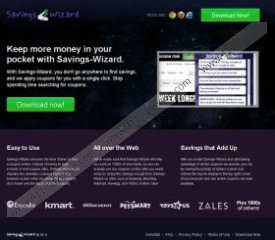Savings Wizard Removal Guide
If you often shop online, it would be for the best if you relied on your own searching skills, than the likes of Savings Wizard. Savings Wizard is an adware application that displays a lot of pop-ups, coupon offers and discount promotions. It can be easily installed on any of your browser (Internet Explorer, Google Chrome, Mozilla Firefox), and the pop-ups appear each time you access a popular online shopping websites. Users are strongly advised to remove Savings Wizard from their computers, because the application may end up exposing the system to potentially dangerous content.
Most of the time, such adware applications are very far from being dangerous computer infections, however, Savings Wizard and similar applications (such as Savings Scout, Savings Shield and others) are exceptionally vulnerable to third party exploitation. Hence, if a malicious third party decided to make use of this application in its malware distribution network, there would not be much you could do. Unless, of course, you would uninstall Savings Wizard on time which would prevent any unwanted consequences from happening.
On the surface, there seems to be nothing wrong with Savings Wizard. The application’s home page is available at savings-wizard.com and from there we can see that the application should help you “keep more money in your pocket”. It is supposedly easy to use, as the application is installed as an extension on your browser and then it pops up into action each time you access Expedia, Kmart, Office Depot, Toys R Us and a thousand other online shops that Savings Wizard is compatible with.
Nevertheless, if you were to download Savings Wizard from the official home page you would see that the Download button does not work properly. It means that if Savings Wizard is installed on your computer, the program has arrived bundled with other freeware applications and perhaps even other adware. This calls for a full system scan that you can perform with SpyHunter free scanner. A full system scan will help you determine whether you have any other potentially unwanted (or even dangerous) program on board.
It is important that you remove Savings Wizard, because even if you can suffer all these annoying pop-ups, you should not overlook the fact that this application could be related to potential threats. If a full system scan detects other potentially dangerous applications on your computer, you need to uninstall them as well. We provide you with manual Savings Wizard removal instructions below, but do not forget to scan your computer once again after the manual adware removal as well, because that is the best way to ensure the PC is absolutely safe.
How to uninstall Savings Wizard
Windows 8
- Move mouse cursor to the bottom right corner of the screen.
- Click Settings on Charm bar and go to Control Panel.
- Select Uninstall a program and remove Savings Wizard.
Windows Vista & Windows 7
- Open Start menu and select Control Panel.
- Go to Uninstall a program and remove Savings Wizard.
Windows XP
- Click Start menu button and navigate to Control Panel.
- Open Add or remove programs and uninstall Savings Wizard.
Should you have any additional questions on computer security or adware removal, do not hesitate to contact us by leaving a comment below.
Savings Wizard Screenshots: