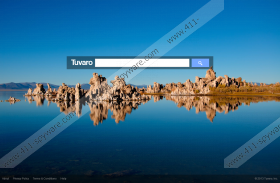Tuvaro Toolbar Removal Guide
Tuvaro Toolbar is a browser plugin that can be installed on your browser to improve your browsing experience. The official website at Tuvaro.com does not have a download link, which allows us to assume that the browser extension itself is usually downloaded and installed from third party websites. However, usually official and legitimate browser plugins should be downloaded from official webpages. Due to the fact that many users find Tuvaro Toolbar annoying, it is highly recommended to remove this browser extension from your PC.
The main reason why you should remove Tuvaro Toolbar is that it is an undesirable program that could in the long run compromise your computer's security. The official website at Tuvaro.com claims that Tuvaro provides custom search solutions to software developers and media companies. The browser plugin is developed by Montera Technologies LTD and it seems as though Tuvaro Toolbar is an absolutely legitimate tool.
Naturally, the plugin is not a computer virus. However, if you go through the installation process negligently you will install the default Tuvaro settings and as a result your home page and default search engine will be changed to Tuvaro. That is why you should not choose the Quick Setup during the installation.
Keep in mind that although Tuvaro Toolbar is not a computer virus, it still uses cookies to collect your web browsing information and then display certain search results when you make use of Tuvaro search engine. In a way, Tuvaro Toolbar does put your security at risk, so you should follow the instructions below and remove the plugin for good.
How to remove Tuvaro Toolbar from PC
Instructions for Windows 8
- Move your mouse cursor to the bottom right corner of the screen.
- Click Settings on Charms bar and go to Control Panel.
- Select Uninstall a program and remove Tuvaro from the list.
Instructions for Windows 7
- Open Start Menu and go to Control Panel.
- Click Uninstall a program and remove Tuvaro.
Instructions for Windows XP
- Open Start Menu and select Control Panel.
- Click Add or Remove Programs and uninstall Tuvaro.
How to remove Tuvaro Toolbar from browser
Instructions for Internet Explorer
- Press Alt+X and click Manage add-ons.
- Disable Tuvaro Toolbar and Tuvaro Helper Object in Toolbars and Extensions.
- Click Search providers on the left. Set a new search engine as default.
- Right-click Tuvaro Search and remove it. Close the menu.
- Press Alt+X again and select Internet Options.
- Remove tuvaro.com from home page section at General tab.
- Enter a new home page address and click OK.
Instructions for Mozilla Firefox
- Click Firefox button and go to Options.
- Under General tab delete tuvaro.com next to home page section and enter a new home page address. Click OK.
- Click Search engine icon on the search bar at the top right.
- Select Manage search engines and remove Tuvaro search from the list. Click OK.
- Press Ctrl+Shift+A and Add-ons manager tab will show up.
- Remove Tuvaro from Extensions and restart Firefox.
Instructions for Google Chrome
- Press Alt+F and go to Tools.
- Select Extensions and remove Tuvaro Chrome Toolbar from the list.
- Click Settings on the left.
- Select Open a page or set of pages under On Startup. Click Set pages.
- Remove Tuvaro.com and enter a home page you prefer. Click OK.
- Select Manage search engines under Search.
- Set new default search engine and remove Tuvaro from the list. Click Done.
After manual removal, perform a full system scan with SpyHunter free scanner to check whether you have any dangerous files left. Acquire a computer security tool to protect your system from harm.
Tuvaro Toolbar Screenshots: