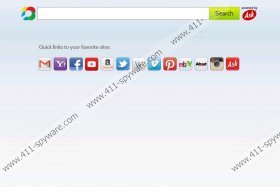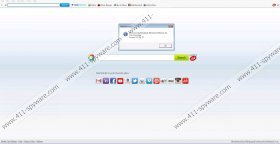Video Scavenger Toolbar Removal Guide
Video Scavenger Toolbar is a toolbar distributed by Mindspark Interactive Network, which is famous for its multipurpose toolbars for Internet Explorer and Mozilla Firefox. The toolbar is aimed at movie fans who want to have quick access to online videos, movie reviews, music videos and other entertaining websites. Video Scavenger Toolbar is available at videoscavenger.com; however, just like other free applications, it can be bundled with other programs, including browser plug-ins and desktop programs. Hence, you should always pay attention to the installation wizard of the application that you want to start using; otherwise, soon it may find out that your computer contains some unwanted program, which you may decide to remove.
If you want to install any Mindspark toolbar, you should also pay close attention to the information that you are provided with. Mindspark toolbars are powered by Ask, and, if you do not deselect two boxes when installing the Video Scavenger application, the home page and search provider of the browser is changed to ask.com. In addition to the search results, the search engine retrieves advertisements, which are usually called sponsored links. The fact that those links are presented does not mean that Mindspark or Ask is somewhat related to those websites. Ask does not endorse the content of the websites that are advertised, so if you want to prevent adverse results, remove Video Scavenger Toolbar from the computer as soon as you can.
Bear in mind that you the search engine and the Video Scavenger Toolbar use tracking devices to monitor your Internet usage. Some browser cookies or other technologies may be used to record your clicks, search terms, browsing history, technical specifications of your operating system, browser language, and other non-personally identifiable information. The information collected is used for a variety of purposes, including marketing and advertising. It is possible that you will not notice any difference while using the Mindspark toolbar; however, we recommend that you remove it from the PC and fix your browsers.
In order to fully remove Video Scavenger Toolbar, it is advisable to rely on a spyware removal tool. An anti-spyware program is a great choice if you want to find out what the actual security status of your computer is. Browser cookies, adware programs, and many other computer treats can be easily removed from the system without your interference if you implement SpyHunter. The application can protect the computer against various computer threats so that you can browse the Internet safely and freely. Do not hesitate to implement the recommended tool, especially if your operating system is not protected.
How to remove Video Scavanger Toolbar
Windows Vista and Windows 7
- Open the Start menu.
- Click Control Panel.
- Select Uninstall a program.
- Remove Video Scavanger Toolbar.
Windows XP
- Open the Start menu.
- Click Control Panel.
- Click Add or Remove Programs and uninstall the unwanted toolbar.
Windows 8
- Press Win+R and type in control panel.
- Click OK.
- Select Uninstall a program.
- Remove the unwanted application.
Remove Video Scavanger Toolbar from the computer
Internet Explorer
- Press Alt+T and click Internet Options.
- On the General tab, change the home page and click OK.
- Press Alt+T and click Manage Add-ons.
- Click Toolbars and Extensions and remove the unwanted extension.
- Click Search Providers and set a new default search engine.
Mozilla Firefox
- Press Alt+T and click Options.
- Change the home page on the General tab.
- Press Ctrl+Shift+A and click Extensions.
- Remove the unwanted extension.
- Close the tab.
- Click the search engine icon next to the search box and set a new search provider.
Google Chrome
- Press Alt+F.
- Point to Tools and click Extensions.
- Remove the unwanted extensions.
- Click Settings.
- Under On startup, select the last option and click Set pages.
- Set a new startup page.
- Under Search, click Manage search engines and set a new search provider.
Video Scavenger Toolbar Screenshots: