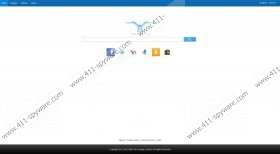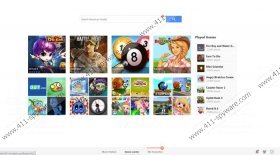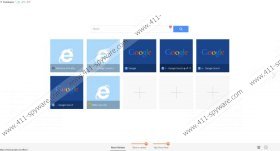Webssearches.com Removal Guide
Webssearches.com is yet another browser hijacker from the infamous Qvo6 family. Unfortunately, the hijacker is camouflaged as a regular search engine created by EMG Technology Limited, which is why not all computer users realize that they need to remove istart.webssearches.com from their browsers. As our virtual security experts have found out, the infection may affect Google Chrome, Mozilla Firefox and Internet Explorer browsers. The infection manifests through unauthorized home page and default search provider modifications. What is more, the threat can corrupt the Target of your browser shortcuts. This might stop you from getting Webssearches.com deleted in a quick manner.
It has been discovered that the malicious Webssearches.com might be linked to another Qvo6 family browser hijacker Key-find.com. While this infection presents yahoo.com search results, the suspicious search.webssearches.com (or webssearches.com, istart.webssearches.com) displays original search results. We recommend that you ignore the top section of these search results, also known as ‘Ads related’, because these are the sponsored links which might route you to unreliable websites. All in all, if you have discovered that the home page and default search provider settings have been changed without your authorization, it is safe to say that you cannot trust the newly introduced search tool altogether.
Even though Webssearches.com may present easy-access links to Facebook, Twitter, Yahoo, MSN, Amazon and eBay, it is most important to beware of the silently installed applications which may have entered the PC packaged with the browsers hijacker. The most notable of them is Quick Start, also known as SupTab. This is a browser extension which is installed as a new tab option. If you open a new tab, you will be provided with a search box in the center, and using it you could face another unreliable search provider. Needless to say, you should remove Webssearches.com browser hijacker and delete Quick Start because none of these search tools are beneficial or reliable.
Some computer users choose to delete Webssearches.com browser hijacker manually. The changed Target line may be restored once you face the uninstaller via the Control Panel. We advise using the manual removal instructions presented right below the article to ensure that the undesirable search tools are deleted from the system. Additionally, you should install automatic malware removal software. Why? This software will help you delete malware which may have been bundled with the hijacker. What is more, your operating system and your web browsers will gain the necessary protection shielding your virtual security against all schemers’ attacks.
How to delete Webssearches.com and Quick Start?
Modify the browser shortcut Target
- Find the affected browser and right-click it.
- Select Properties and click the Shortcut tab.
- Locate the Target box below. The line should end with iexplore.exe, firefox.exe or chrome.exe.
- Delete any additional text and click OK.
Delete from Windows XP:
- Click Start on the menu, select Control Panel and double-click Add or Remove Programs.
- Locate the websearches uninstaller and click the Remove button.
- Now select Shortcut and complete the removal.
Delete from Windows Vista/Windows 7:
- Open the Start menu using the button on the left of the Task Bar.
- Now open the Control Panel and click Uninstall a program.
- Right-click the application you want to remove and select Uninstall.
- Select the Shortcut box and click Uninstall once again.
Delete from Windows 8:
- Right-click on the Metro UI menu screen, select All apps and click Control Panel.
- Move to Uninstall a program and right-click the application you want to remove from the PC.
- Select Uninstall, click Shortcut and select Uninstall again.
Delete from Google Chrome
- Launch the browser and simultaneously tap Alt+F.
- Select Settings from the menu on the left and then locate the On Startup section.
- Mark Open a specific page or set of pages and click Set pages.
- Change/remove the URL representing the undesirable search tool and click OK.
- Now move to Appearance and mark Show Home button.
- Click Change and immediately repeat step 4 to eliminate the undesirable options.
- Go to Search and click Manage search engines. Choose a new default search provider.
- Click X on the URL you wish to remove and select Done.
- Tap Alt+F again, move to Tools and click Extensions.
- Click the recycle bin placed on the left of Quick Start and select Remove.
Delete from Mozilla Firefox:
- Launch the browser and click the search provider icon on the search box.
- Select Manage Search Engines and Remove the undesirable search provider. Click OK.
- Simultaneously tap Ctrl+Shift+A to open the Add-ons Manager in a new tab.
- Go to Extensions and Remove/Disable the undesirable plugin. Exit the Add-ons Manager.
- Simultaneously tap Alt+T to open the Tools menu and select Options.
- Click the General tab and find the When Firefox starts menu.
- Select Show my home page.
- Now change/delete the undesirable Home Page URL and select OK.
Delete from Internet Explorer:
- Launch the browser, simultaneously tap Alt+T and select Manage Add-ons.
- Go to Search Providers and choose a new default search provider.
- Remove the undesirable search provider.
- In the menu on the left click Toolbars and Extensions.
- Disable the undesirable plugin and click Close.
- Simultaneously tap Alt+T (Tools menu) and select Internet Options.
- Click the General tab, change/remove the Home Page URL and click OK.
Webssearches.com Screenshots: