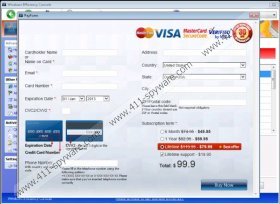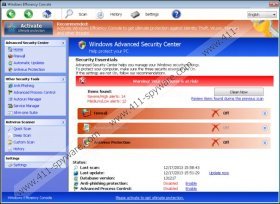Windows Efficiency Console Removal Guide
Windows Efficiency Console is a rogue which has been designed to turn you into a schemers’ victim. The main weapons that the rogue carries are its misleading interface which mimics an authentic security tool and its ability to jeopardize the running of the computer. The clandestine rogue can block the running of most executable files and make it impossible to connect to the web. Due to this it will seem impossible to launch Windows utilities which can help you perform manual Windows Efficiency Console removal or to download automatic malware removal software. Besides from creating obstacles to delete the threat these dysfunctions can also be used to create an illusion that your PC is being damaged by infections which are listed by a completely bogus malware scanner.
The fictitious scanner can list scary looking threats which do not exist on your personal computer. This however does not mean that the only infection you need to delete is Windows Efficiency Console. In fact, this malicious rogue could have been dropped by a Trojan secretly running on the computer. Of course, this scanner is not the only attribute presented to you. Just like the previously analyzed clones Windows Activity Booster, Windows Warding Module and Windows Active Hotspot, this rogue indicates the ability to perform automatic updates and activate the Firewall. These are the fictitious attributes which are attached just to trick you into thinking that the rogue is a substantial security tool. Our spyware researchers can guarantee that it is not, and so you need to ignore such fake warnings:
Error
System data security is at risk!
To prevent potential PC errors, run a full system scan.Warning! Identity theft attempt detected
Hidden connection IP: xx.xxx.xxx.xxx
Target: Microsoft Corporation keys
Do you know what the objective behind the rogue is? It is to convince you that you need to remove PC threats. Since the rogue will make it nearly impossible to run the system, it is possible that you will feel as if Windows Efficiency Console is the only malware remover which you can trust. If you purchase the full version of this bogus security application you might discover that all previously reported threats are deleted. This is just a trick to take your attention away, when in reality your virtual security is even more vulnerable than before the payment.
Whether you have already wasted your money or not you need to delete Windows Efficiency Console right away. If you think you are experienced enough to perform the removal manually – go ahead and then make use of the free SpyHunter’s scanner. The application will let you know if all threats have been eliminated. If you are less experienced – use the guides below to install an automatic malware remover. You can also use a special license key to eliminate the symptoms, after which an automatic malware remover should be installed.
License key:
0W000-000B0-00T00-E0001
0W000-000B0-00T00-E0002
0W000-000B0-00T00-E0003
Removal Instructions
- Restart the PC and wait for BIOS to load.
- Immediately start tapping F8 to load the advanced boot options menu.
- Select Safe Mode with Command Prompt using arrow keys. Tap Enter.
- In the Command Prompt enter cd.. right after C:\Windows\system32\ and tap Enter.
- Right after C:\Windows line enter \explorer.exe and the tap Enter again.
- Now open the Start menu, click RUN/Search and enter %appdata%.
- In the Application Data folder find and remove guard-{4 random symbols}.exe.
- Restart the PC in the Normal Mode and launch the Start menu once more.
- Enter regedit into RUN/Search boxes to access the Windows Registry.
- Move to HKEY_CURRECT_USER\Software\Microsoft\Windows NT\Current Version\Winlogon .
- Right-click on Shell and then select Modify.
- Enter %WinDir%\Explorer.exe as the Value and select OK.
- Download a reliable malware remover from http://www.411-spyware.com/spyhunter .
- Install the application onto the PC and use it to delete malware and to protect the operating system.
Windows Efficiency Console Screenshots: