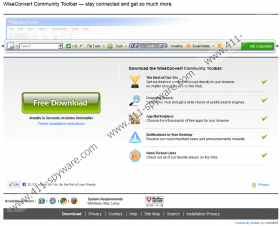WiseConvert Toolbar Removal Guide
Have you downloaded WiseConvert Toolbar onto your operating Windows system and now have no idea how to delete this threat from the PC and browsers? This is an issue that has been faced by a large number of computer users all over the world. The toolbar is advertised as a useful browser extension which includes links to such websites as facebook.com or akaqa.com. The main purpose of this tool is to provide you with a one-step file conversion services. If you click on the first icon of the toolbar, you are routed to wiseconvert.com, where you allegedly can “convert your file to PDF!” Overall, you should delete WiseConvert Toolbar without any hesitations, firstly because it is linked to the suspicious search.conduit.com and Conduit Ltd. products.
The potentially unwanted WiseConvert Toolbar can be downloaded from wiseconvert.ourtoolbar.com, the domain which also allows you to download the infamous Iminent Toolbar and MIXI.DJ Toolbar. Once you download the application onto your operating Windows system, your browser settings are changed, and you may notice that home page or search engine have been switched to the precarious search.conduit.com. You should not trust any of the Conduit programs to serve you risk-free, simply because they cannot! It has been discovered that the toolbar may collect information about your browsing habits and share it with third party members. This means that if you do not remove WiseConvert Toolbar, your private data could be used to involve you in virtual scams.
At first, you may try to delete WiseConvert Toolbar manually, and if you follow the instructions below carefully – you should succeed in no time. Nonetheless, if you notice the PC running disorderly, you should inspect your PC and find out if there are no malware to delete. You can check the situation with a free spyware scanner SpyHunter.
WiseConvert Toolbar Removal from Windows
Windows 8:
- Move the cursor to the bottom left corner and right-click on the minimized Metro UI/desktop.
- Select Control Panel and click on Uninstall a program.
- Now right-click on the program you wish to delete and select Uninstall.
Windows Vista/7:
- Click on Start and select Control Panel.
- Go to Uninstall a program.
- Right-click on the program you wish to remove and select Uninstall.
Windows XP:
- Open the Start menu and go to Control Panel.
- Double-click on Add or Remove Programs.
- Click on the item you wish to delete from the PC and select Remove.
WiseConvert Toolbar Removal from browsers
Internet Explorer
- Launch the browser and simultaneously tap Alt+T.
- Click on Manage Add-ons.
- Select Toolbars and Extensions.
- Highlight the item you wish to remove and select Disable.
- Now click on Search Providers (menu on the left).
- Click on the preferred search engine and select Make Default, then click on the unwanted one and select Remove. Select Close.
- Simultaneously tap Alt+T again and now select Internet Options.
- Click on the General tab and change the home page. Click OK.
Google Chrome:
- Launch the browser and open the menu (simultaneously tap Alt+F).
- Click on Tools and then go to Extensions.
- Select the unwanted toolbar, click on the trash icon and select Remove.
- Navigate to the menu on the left and click on Settings.
- Under On Startup, select “Open a specific page” and click on Set Pages.
- Click “x” on search.conduit.com and then Add a new page. Click OK.
- Under Search click on Manage Search Engines.
- Navigate to the preferred search engine and select Make Default, then click “x” on the unwanted entry.
Mozilla Firefox:
- Launch the browser and simultaneously tap Alt+H for the Help menu.
- Click on Troubleshooting Information.
- Now click on the Reset Firefox button and select Reset again, if required.
- Click Finish and allow Firefox to import new data.
WiseConvert Toolbar Screenshots: