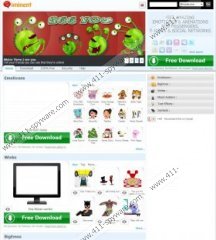iMinentSmile Toolbar Removal Guide
IMinentSmile Toolbar is an interactive browser add-on which enables you to enhance your browsing experience by adding various smileys, winks and emoticons to your instant messages, emails including Gmail and Yahoo! Mail, and so on. IMinentSmile Toolbar is available on iminent.com; however, this application can be downloaded from other sources. Very often, Iminent products are bundled with free programs, so if you have just installed IMinentSmile Toolbar and want to remove from the system, jump to the instructions below and remove the toolbar.
Those who are not sure whether they want to keep the toolbar on their browsers should know that IMinentSmile Toolbar is powered by Yahoo, which means that if you do not uncheck certain check boxes while running its installer, instead of, for example, Google, you will be provided with Yahoo! Search result. If you look at the installation wizard, you will find that you can choose whether to change the home page of you Internet Explorer, Mozilla Firefox and Google Chrome or not. Do not worry if your home page is changed to StartWeb as you can restore the settings.
Regarding the toolbar, it enables you to use a search engine, choose various animated smileys and listen to the radio. Note that IMinentSmile Toolbar has a window where you can see various offers. For instance, you may be offered to check your PC errors. Do not click on the offers as you may be lead to insecure website, not to mention those cases when you can accidentally click on irrelevant links directing you to advertising websites.
In order to remove IMinentSmile Toolbar, you have to uninstall it and remove it from the browsers if necessary. The browser plug-in is compatible with Internet Explorer, Google Chrome and Mozilla Firefox. We found that in case the toolbar is installed from its official website, it is enough to uninstall it and no changes on the browsers are necessary. However, if you uninstall the toolbar and find that for some reason your browsers still contain IMinentSmile Toolbar, follow our instructions to fully get rid of the add-on.
How to remove IMinentSmile Toolbar
Windows 8
- Move the mouse over the bottom left corner of the screen.
- When a minimized version of your Start Menu or desktop appears, right-click it.
- Click on Control Panel.
- Select Uninstall a program.
- Uninstall Imminet Toolbar for Internet Explorer and Iminent.
Windows XP
- Open the Start menu and click on Control Panel.
- Click on Add or Remove Programs.
- Select Iminent and click on the Remove button.
Windows Vista/7
- Open the Start menu and click on Control Panel.
- Select Uninstall a program.
- Double-click on Imminet to uninstall it.
Remove IMinentSmile Toolbar from your browsers
Internet Explorer
- Open the browser.
- Press Alt+T.
- Select Internet Options.
- Under the General tab, change the home page.
- In the Search section, click on Settings.
- Set a search provider and disable the unwanted one.
- Click on Toolbars and Extensions and remove Iminent Toolbar.
- Close the windows and press Apply.
Mozilla Firefox
- Open the browser.
- Press and hold the Ctrl key, do not release the key and press Shift, and then press A.
- Click on Extensions and remove Iminent Toolbar and disable Iminent Minibar.
- Press Alt+T.
- Select Option.
- Change the home page under the General tab and press OK.
- Close the window and open the drop-down menu next to the search box of your browser.
- Remove the unwanted search engine and set a new one.
Google Chrome
- Open the browser.
- Press and hold down the Alt key and press the F key.
- Go to Tools and select Extensions.
- Remove the unwanted add-ons.
- Click on Settings.
- In the On startup section, click on Set Pages and remove the unwanted startup page.
- In the Search section, click on Manage search engines.
- Remove the unwanted search engine and set a new one by click on Make default.
Even if you managed to remove IMinentSmile Toolbar, do not forget to scan the PC. Click on the download button and install our free scanner which will analyze the system and list the threats that you should get rid of.
iMinentSmile Toolbar Screenshots: