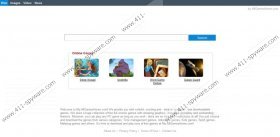My.allgameshome.com Removal Guide
Has my.allgameshome.com been set as the home page of your browser? If you have already tried games at allgameshom.com, you probably know what my.allgameshome.com is. It is set as your home page once you install one of the sponsored games downloaded from All Game Home. We recommend that you remove my.allgameshome.com from the computer and your browsers as this search engines can generate advertisements related to your search queries.
My.allgameshome.com is the property of MyPlayCity Incorporation. In order to play free games published by MyPlayCity, the user has to download them, and of course agree with the terms provided in the license agreement. Here are what options are present in addition to the license agreement of a game:
Install the following features with the game:
Set my.allgameshome.com as my homepage.
Install PlayFree Browser and set it as your default browser.
As you can see, the games at allgameshome.com promote a specialized browser which is presented as a fast and useful tool for browsing. At the welcome page, it is said that PlayFree browser will help you access free games. It is true but it is important to note that the browser also displays advertisements and links to advertising websites. We advise you to remove the browser and delete my.allgameshome.com from other browsers in order to avoid unwanted advertisements and links to irrelevant websites.As to the very search engine, my.allgameshome.com displays advertisements and keyword suggestions in order to facilitate your browsing sessions. Unfortunately, those suggests might lead you to insecure website.
In order to remove my.allgameshome.com from the browsers, the first thing that you should do is delete the game and the new browser that you have downloaded. Below you will find our instructions that will help you uninstall the unwanted applications and change the settings of your browsing tools. Having completed the removal, scan the PC with the scanner which is available below.
Remove my.allgameshome.com from your browsers
Windows 8
- Move the mouse over the lower left corner of the screen.
- Right-click.
- Select Control Panel - > Uninstall a program.
- Double-click the unwanted application. Do not forget to remove PlayFree browser if it is installed.
Windows Vista and Windows 7
- Click Start - > Control Panel.
- Click Uninstall a program.
- Double-click the game downloaded from allgameshome.com and remove the new browser.
Windows XP
- Open the Start menu and click Control Panel.
- Click Add or Remove Programs.
- Select the application that you want to remove and click the Remove button.
How to remove my.allgameshome.com from your browser
Internet Explorer
- Press Alt+T.
- Click Internet Options.
- Open the General tab and change the home page.
- Click OK.
Mozilla Firefox
- Press Alt+T and click Options.
- Open the General tab and change the home page.
- Click OK.
Google Chrome
- Press Alt+F and click Settings.
- Under the On startup section, select one of the options and click Set pages.
- Replace my.allgamesshome.com with a new URL.
My.allgameshome.com Screenshots: