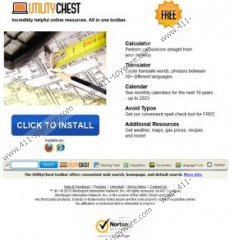Utility Chest Toolbar Removal Guide
Utility Chest Toolbar is a browser plugin that is supposed to help you improve your overall Internet browsing experience. It is developed and distributed by Mindspark Interactive Network, and it the toolbar can be downloaded from the official website at utilitychest.com. The problem is that some users claim this toolbar hijack their home pages and constantly display commercial advertisements. Even though this plugin is not a dangerous computer threat, it is a potentially unwanted program that you are advised to remove from your PC immediately.
According to the official website for Utility Chest Toolbar, this browser plugin is a very useful extension that provides you with helpful online resources. That is to say, the toolbar that is compatible with Internet Explorer and Mozilla Firefox provides you with an instant access to Calculator, Translator, Calendar, Spelling Checker and other additional resources, such as weather, maps, gas price and what not. Naturally, at first glance Utility Chest Toolbar looks like a rather useful browser extension, but by installing on your computer, you also agree to the End User License Agreement and Privacy Policy. The latter says that the toolbar collects information on your browser, your browsing sessions and your system. Although it does not gather sensitive personal data, everything that is collected by Utility Chest Toolbar sooner or later could be used against you.
Not to mention that this browser plugin can slow down your browser and expose you to a number of corrupted websites that could be related to malware. That is not to say that Utility Chest Toolbar is redirecting you to malicious websites on purpose, but it can easily be exploited by malicious third parties, so before you continue using the extension you should seriously consider various security issues. The general piece of advice is that you should remove Utility Chest Toolbar from your computer.
Manual Utility Chest Toolbar Removal
Windows 8
- Move mouse cursor to the bottom right of the screen.
- When Charms bar appears, click Settings and go to Control Panel.
- Select Uninstall a program and remove Utility Chest.
Windows Vista & Windows 7
- Open Start menu and go to Control Panel.
- Click Uninstall a program and remove Utility Chest.
Windows XP
- Open Start Menu and select Control Panel.
- Select Add or Remove programs and uninstall Utility Chest.
Restore your browser settings
Internet Explorer
- Press Alt+X and click Internet options.
- Change your home page under General tab and click OK.
- Press Alt+X again and click Manage add-ons.
- Click Search providers on the left, set a new default search engine and remove My Web Search from the list.
Mozilla Firefox
- Press Firefox button and click Options.
- Change your home page under General tab and click OK.
- Click search icon on the left of search box (top right corner).
- Select Manage search engines from drop-down menu.
- Remove My Web Search from the list and click OK.
To be absolutely sure that your computer is not infected with malware, you should run a full system scan with SpyHunter free scanner, and then invest in a legitimate antimalware program if need be.
Utility Chest Toolbar Screenshots: