Genieo Removal Guide
If you want somebody to provide you with the latest news, Genieo might be the first to provide you with the newest reports. Genieo is a desktop program which monitors how you browse the Internet and what you are interested in and automatically generates your personal start page. For example, if you have been searching for some information on spyware removal, Genieo will shortly display information related to your earlier search queries.
According to the license agreement and the information on the official website genieo.com, the application is safe to use; however, it is also stated by the developers that the software may generate advertisements. Ignore display ads as they are likely to be displayed to lure you into purchasing some unfamiliar item or service.
Genieo is also capable of altering the search provider of your Internet Explorer. It will be done if you check an appropriate box while running the installer of the program; the search provider with be changed to search.genieo.com (Search the web). Like the majority of barely known search engines, search.genieo.com will displayed paid advertisements, which you should avoid. Not all of them promote insecure website, but you should keep in mind that you may arrive at a suspicious website via search.genieo.com. Even if you are provided with a safe website, its content may not be related to what you are searching for.
If you do not like that Genieo monitors how you browse the Internet and promotes undesirable Facebook applications, and other services, you should remove Genieo from your PC. You will find our step-by-step removal guide which will help you uninstall the unwanted application. After you complete the removal, install SpyHunter or its free scanner and launch a system scan to ascertain whether the system contains any unwanted files or computer threats. If you have any questions regarding the application, do not hesitate and leave your question below in the comment box.
How to remove Genio?
Windows Vista and Windows 7
- Click Start and select Control Panel.
- Click Uninstall a program.
- Double-click Genieo.
Windows XP
- Click Start and then click Control Panel.
- Select Add or Remove Program.
- Mark Genieo (published by Genieo Innovation) and click the Remove button.
Window 8
- Press and hold down the Windows key and press R.
- Type control panel.
- Click OK.
- Click Uninstall a program.
- Remove Genieo.
Genieo Screenshots:
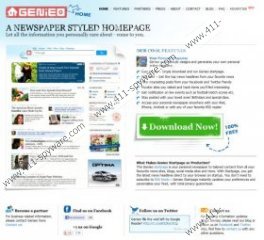


Comments
Ginieo is on my Macbook. How to remove it ? Thanks & best regards