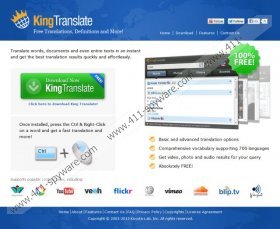King Translate Removal Guide
Have you downloaded King Translate from kingtranslate.com and now your Internet Explorer, Google Chrome and Mozilla Firefox browsers appear to have been hijacked? Even though the implemented modifications may seem unauthorized, you need to recognize that you are the one controlling browser changes in this situation. If you speed through the installation process of any program, later on you may be surprised to discover secondary programs and browser plugins installed. Of course, you may have accepted the modifications knowingly. Do you want to remove the undesirable home page and search engine? Are you interested in having King Translate deleted from the computer? Follow the information provided within this article to get rid of undesirable software.
Koyote-Lab Inc. is the company behind the King Translate and the searchnu.com search engine, which will be set as your home page if you agree to this option during the installation process. Have you missed this opportunity? In reality, it is quite easy to skip through the given options because they are set automatically. Nonetheless, if you do not want your home page and search engine to change, all you have to do is select Custom Installation (instead of Typical Installation) and make sure that boxes offering the searchnu.com and Search Results Toolbar are un-checked. If you do not perform this step, the changes will be applied to your Google Chrome, Mozilla Firefox and Internet Explorer browsers. Note that if two or all three of these browsers are installed onto the computer, the modifications will be applied to all of them, regardless of the browser you used to install the translator.
The searchnu.com search engine promotes sponsored ads, and the Search Results Toolbar provides you with links to search.imesh.net, Google Translate and various online dictionaries. It is known that these applications use web cookies to track information related to your online activity, and if you are not comfortable with being tracked by the suspicious cookies, it would be best to remove King Translate and modify your browser settings. Do you know how to remove the undesirable home page and search engine? If you are struggling with these tasks, follow the manual removal instructions below. After both of the steps are completed, make sure to use a reliable spyware scanner to determine if you need to delete any other suspicious or dangerous programs from the computer.
Manual King Translate Removal
Windows XP:
- Open Start menu and click Control Panel.
- Double-click Add or Remove Programs.
- Select the unwanted application and click Remove.
Windows Vista or Windows 7:
- Click the Start menu icon and select Control Panel.
- Go to Uninstall a program and right-click the one you wish to remove.
- Select Uninstall to complete the removal procedure.
Windows 8:
- Right-click on the Metro UI start screen and select All apps.
- Open Control Panel and click Uninstall a program.
- Right-click the application you wish to remove from the PC.
- Select Uninstall.
How to remove from the browsers?
Mozilla Firefox:
- Launch Firefox, simultaneously tap Alt+T and select Options.
- Click the General tab, change/remove the Home Page and click OK.
- Now click the drop-down menu icon on the search box (top-right corner of the screen).
- Select Manage Search Engines and click the provider you wish to remove.
- Click the Remove button and then OK.
Google Chrome:
- Launch Chrome, simultaneously tap Alt+F and select Settings.
- Under On Startup mark Open a specific page or set of pages and click Set pages.
- Overwrite/remove the set URL and click OK.
- Under Appearance mark Show Home button and click Change.
- Repeat step 3 to remove the undesirable home page.
- Under Search click Manage search engines.
- Click X placed on the URL of the undesirable search engine to remove it and click OK.
Internet Explorer:
- Launch IE, simultaneously tap Alt+T and click Manage Add-ons.
- Select Search Providers and Remove the undesirable option. Click Close.
- Tap Alt+T once more and select Internet Options.
- Click the General tab and navigate to Home Page.
- Change/remove the provided URL and click OK.
King Translate Screenshots: