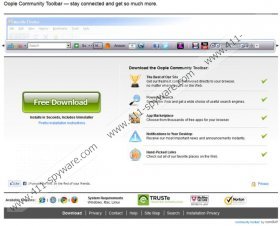Oople Toolbar Removal Guide
If you wish to limit the number of computer applications which may use data-recording cookies, Oople Toolbar is the next plugin you may want to remove. The suspicious application is authentic; however, many Windows users detect it as a potentially unwanted program. In reality, the unwanted part of the plugin is the additional software that is installed automatically. Of course, you are offered an option to refuse the promoted applications; however, most computer users pay little or no attention to the entire installation process. Continue reading to learn how to remove Oople Toolbar related software.
As research shows, during the installation process of the Oople Toolbar, you are offered to change the default search and home page to Conduit Search, install ToneUp Utilities 2013 and Registry Mechanic. If you do not un-mark the boxes indicating that you accept the installation of these additional applications, you may think that they have been attached illegally onto your Google Chrome, Mozilla Firefox and Internet Explorer browsers. In fact, these seemingly unauthorized additions are set to install automatically, meaning that you have to refuse them manually.
Have you downloaded the toolbar from oople.ourtoolbar.com or has it come bundled with other software? This method of distribution is not illegal, and you may notice it when dealing with other Conduit browser plugins, including the Swagbucks Toolbar, VirtualDJ Toolbar or B1 Toolbar. Nonetheless, even though the infiltration of the program is legal, you still need to be wary about the way it works. We strongly recommend that you thoroughly read the Privacy Policy to learn how Conduit uses cookies to discover some information about your online browsing habits. This may evoke a wish for Oople Toolbar removal.
If you do not want third party members to install cookies onto your browsers, we strongly recommend that you replace search.conduit.com with a more reliable search provider. We also recommend that you delete Oople Toolbar associated programs. All of this can be done manually using the removal instructions provided below. Note that during the process you will be prompted with a notification asking you to keep current browser settings, and you should un-mark the appropriate box in order to restore prior home page and search provider settings. Additionally, we recommend that you install reliable malware removal software to guard the security of your personal computer.
Manual Oople Toolbar Removal
Remove from Windows 8:
- Tap the Windows key on the keyboard to access the Metro UI start screen.
- Right-click on the background and select All apps.
- Open the Control Panel and click Uninstall a program.
- Right-click the application you wish to remove and select Uninstall.
Remove from Windows Vista and Windows 7:
- Open the Start menu and click Control Panel.
- Select Uninstall a program.
- To delete the undesirable application – right-click it and select Uninstall.
Remove from Windows XP:
- Navigate to the left of the Task Bar and click Start.
- Select Control Panel and double-click Add or Remove Programs.
- Click the undesirable application and select Remove.
Oople Toolbar Screenshots: