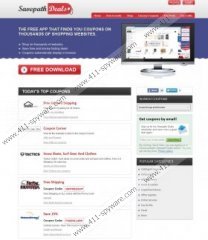Savepath Deals ads Removal Guide
Savepath Deals ads will flood your Internet browsers if you download the plugin from savepathdeals.com. The suspicious adware program is meant to present coupons whenever you shop online. Surely, this plugin could be extremely useful if it worked; unfortunately, our researchers have discovered that the application presents more issues than benefits. The advertisements, online coupons and other offers presented by the application are quite suspicious. What is more, you may notice that the speed of your internet has decreased after installing the plugin onto Mozilla Firefox, Google Chrome or Internet Explorer browsers. Overall, we recommend that you remove Savepath Deals from the computer.
The suspicious plugin can be downloaded from the aforementioned official website; however, you may discover the Savepath Deals pop-up ads on your browsers after installing freeware as well. If you have not been notified of the secondary application, we recommend that you delete it from the PC as soon as possible. Additionally, you should also scan the operating Windows system for other potentially running threats. If you have downloaded the application yourself, you must have been introduced to the installation wizard. It has been discovered that during the installation you are offered to install the Kwible Search Enhancer by Advizz LLC. If you do not want to utilize these search tools you have to un-check some of the boxes presented during the installation; otherwise, you will be greeted by the kwiblesearch.com home page every time you turn on the PC.
Kwible search tools are considered to be PUP – potentially unwanted programs. Nonetheless, this does not mean that the suspicious Savepath Deals is a malicious browser hijacker. In order to remove these tools from your personal computer, you may use automatic spyware detection and removal software. Reliable legally installed tools can also ensure full-time Windows protection which is prerequisite if you wish to run your system securely. Alternatively, you can follow the manual removal instructions provided below.
Delete undesirable PC programs
Delete from Windows XP:
- Open the Start menu, click Control Panel and double-click Add or Remove Programs.
- Select the undesirable application and click Remove.
Delete from Windows Vista or Windows 7:
- Click Start, open Control Panel and go to Uninstall a program.
- Right-click the program you wish to remove and select Uninstall.
Delete from Windows 8:
- Right-click on the Metro UI start screen, select All apps and open Control Panel.
- Go to Uninstall a program, right-click the program you want to remove and select Uninstall.
Remove undesirable web search tools
Remove from Internet Explorer:
- Open the browser, simultaneously tap Alt+T and select Manage Add-ons.
- Select Search Providers and Remove the unwanted search provider. Click Close.
- Tap Alt+T, select Internet Options and click the General tab.
- Overwrite/remove the Home Page and click OK.
Remove from Mozilla Firefox:
- Open the browser, simultaneously tap Alt+T and select Options.
- Click the General tab, change/remove the Home Page and click OK.
- Move to the search box on the left, click the icon and select Manage Search Engines.
- Remove the undesirable search provider and click OK.
Remove from Google Chrome:
- Open the browser, simultaneously tap Alt+T and select Settings.
- Go to On Startup, click Set pages and change/remove the URL. Click OK.
- Under Appearance click Change and change/remove the URL. Click OK.
- Under Search click Manage search engines and remove (X) the unwanted search provider. Click OK.
Savepath Deals ads Screenshots: