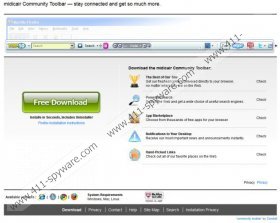Midicair Toolbar Removal Guide
The controversial Midicair Toolbar is a plugin available for Internet Explorer, Mozilla Firefox, Google Chrome and Safari users. The application is often considered to be malicious and dangerous to the virtual security; however, our researchers have discovered that the applications bundled together with the toolbar are much more suspicious and clandestine. Regardless, the program is very transparent with the additional programs which it offers. Please be cautious when installing the plugin from midicair.greattoolbars.com because this is your only chance to choose and reject secondary software. Of course, if you are already past this process and you wish to remove all of the undesirable programs you have an option to get rid of them. This article explains how to delete Midicair Toolbar and programs related to it.
Two of the suspicious programs which come bundled with the toolbar are TuneUp Utilities 2013 and Value Apps. Note that you can remove these programs at any point. Even though the applications are quite suspicious, your attention should be focused on the Conduit search tools. Have you discovered that the home page has been changed to search.conduit.com? Then the default search provider must be set to the Midicair Customized Web Search. These search tools are introduced by Conduit, and they can be bundled with Softonic-Eng Toolbar, Travelocity Toolbar, DVDVideoSoft Toolbar, Hotspot Shield Toolbar and other well-known browser plugins. As research shows, these search engines are not reliable because they are supported by advertisements. This means that every time you will try to browse the web you will be introduced with links to sites which have no relevant information. Of course, some of them could seem to be useful; however, this is how third-party advertisers may trick you into visiting unreliable websites.
Midicair Toolbar and Conduit search tools are not the plugins you should trust. In fact, it is recommended that you replace the unreliable search tools and delete the questionable toolbar. Since the applications are not critically malicious you can delete them using manual removal instructions below. Once you are done with the task we strongly recommend installing authentic spyware detection and removal software. This is the only way to keep the system guarded against malicious security breaches.
Delete from PC:
Delete from Windows 8:
- Right-click on the Metro UI start screen, select All apps, open Control Panel and click Uninstall a program.
- Locate the application you wish to delete, right-click it and then select Uninstall.
Delete from Windows Vista and Windows 7:
- Open the Start menu, click Control Panel and then select Uninstall a program.
- Right-click the program you wish was removed from the computer and select Uninstall.
Delete from Windows XP:
- Move to the left of the Task Bar, click Start, select Control Panel and double-click Add or Remove Programs.
- Click the application you wish to delete and then select Remove.
Remove from the browsers
Remove from Google Chrome:
- Open the browser, simultaneously tap Alt+F and select Settings.
- Under On Startup mark Open a specific page or set of pages and click Set pages.
- Change/remove the displayed URL and click OK.
- Move to Appearance and mark Show Home button.
- Click Change and repeat step 4.
- Under Search click Manage search engines.
- Locate the URL of the undesirable provider and click X to remove. Click OK.
Remove from Mozilla Firefox:
- Launch the browser, tap Alt+T and select Options.
- Click the General tab, remove/change the Home Page and click OK.
- Locate the search box on the right side of the page and click the search provider icon.
- Select Manage Search Engines.
- Remove the undesirable search provider and click OK.
Remove from Internet Explorer:
- Tap Alt+T, select Manage Add-ons and click Search Providers.
- Remove the unwanted search provider from the list and click Close.
- Tap Alt+T again and select Internet Options.
- Click the General tab, remove/change the Home Page and click OK.
Midicair Toolbar Screenshots: