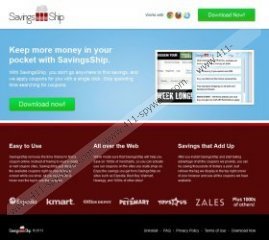SavingsShip Removal Guide
Various advertisements may start flooding your browser after you install SavingsShip onto your Mozilla Firefox, Internet Explorer and Google Chrome browsers. The application is meant to provide you with saving deals; however, additionally it can also present you with all sorts of advertisements, many of which are sponsored. Do you know what a sponsored advertisement is? Third parties often pay money for the promotion of certain products and services. The developers of various browser plugins promote or sponsor these ads to earn money. How do you come into equation? You have to click on the appeared pop-up, and so it has to be as alluring as possible. As you may know already, web cookies are installed onto the browsers to record information about your virtual preferences. Needless to say, this data can allow third-party advertisers to present you with products/services which are interesting to you personally. If you are not sure whether you should remove SavingsShip, we recommend that you read this Privacy Policy excerpt:
The data we and our service providers collect, including information collected by or associated with cookies, is primarily used to determine which type of advertising to display based on the website you are currently visiting (say, sponsored links or banner advertising) and which advertisements in particular to display; deliver the ads and manage the ad delivery process
Whether you are exposed to sponsored advertisements in the form of pop-ups, prize draws, in-text or banner ads we recommend that you think carefully before you click on any of them. Have you employed authentic malware detection and removal software to protect the operating Windows system against illicit, potentially harmful activity? If you have not – clicking on the suspicious advertisements could expose a number of security vulnerabilities. For example, you could be rerouted to a misleading website indicating that your computer is infected with malware which you need to delete. It is also possible that you would be routed to a corrupted source asking you to pay money for bogus products and services. All in all, SavingsShip is not a malicious application, and the virtual security risks linked to it can be linked to most well-known programs, including Diamondata, Savings Scout or Bonanza Deals, as well.
To delete SavingsShip from the Google Chrome, Mozilla Firefox and Internet Explorer browsers you need to remove it from the computer. Even if you have never performed manual removal tasks in the past, we can help you get rid of the undesirable application in no time. Please perform the provided manual removal steps below and install authentic security software to ensure full-time Windows protection.
Remove SavingsShip from the PC
Remove from Windows 8:
- Tap the Windows key on the keyboard to access the Metro UI start screen.
- Right-click on the background, select All apps and click Control Panel.
- Move to Uninstall a program and right-click the application you wish to delete.
- Select Uninstall to complete the removal.
Remove from Windows Vista & Windows 7:
- Open the Start menu (left of the Task Bar) and select Control Panel.
- Go to Uninstall a program.
- Right-click the undesirable program you wish to delete and select Uninstall.
Remove from Windows XP:
- Go to the left of the Task Bar and click Start.
- Select Control Panel and double-click Add or Remove Programs.
- From the menu on the left select Change or Remove Programs.
- Click the undesirable application and select Remove.
SavingsShip Screenshots: