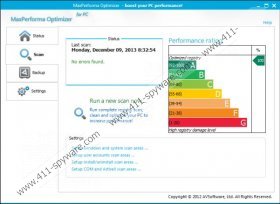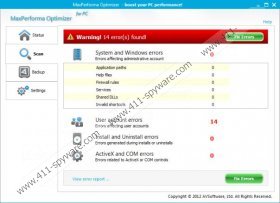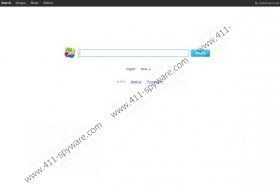Maxperforma Optimizer Removal Guide
MaxPerforma Optimizer is a potentially unwanted program that cannot be considered a computer infection, but users are advised to steer away from this application, due to the fact that it is related to a number of other potentially unwanted browser extensions and programs. The thing is that even if you download MaxPerforma Optimizer from its official website, there is still a chance that the program will come bundled with some additional software that may expose you to potential system threats. Therefore, it is for the best to avoid installing MaxPerforma Optimizer onto your computer altogether.
As it has been mentioned above, MaxPerforma Optimizer is available for download at its official website. You can access it at maxperforma.com. There it says that the program is an application created to help you improve your system performance. It is compatible with Windows XP, Windows Vista, Windows 7 and even Windows 8, so users are bound to download and install the application, especially as it seems to be absolutely free. It says that it can help you deal with such issues as invalid registry entries, missing file references, dead keys or values, computer startup issues, crashes freezes and even blue screens.
However, if you browse the website for MaxPerforma Optimizer a little bit more closely, you will soon notice the purchase page for the application, where you can purchase the full version of the program for approximately $30. You can pay either via your credit card or PayPal, and actually MaxPerforma Optimizer does not seem to be like a rogue program that would intend to rip you off. Nevertheless, we highly recommend that you remove MaxPerforma Optimizer from your computer, as even if you download the program from its official website, it comes bundled with SafeSearch browser extension.
Take note that MaxPerforma Optimizer can be downloaded not only from its official website, but also from a number of other third party websites as well (such as Software Informer). When MaxPerforma Optimizer is available for download at third party file hosting web pages it could be that the application is bundled with even more potentially unwanted extensions, add-ons and what not. Hence, each time you install something like MaxPerforma Optimizer on your computer, make sure that you read all the installation steps carefully, because you can always choose NOT TO install the additional features.
With this article we provide you with the manual removal instructions for MaxPerforma Optimizer and SafeSearch search engine. However, keeping in mind that there might be other potentially dangerous applications installed on your PC, we strongly recommend running a full system scan with SpyHunter free scanner in order to detect any potential threats and infections. Also, do invest in a powerful antimalware tool if need be.
Manual MaxPerforma Optimizer Removal
Windows 8
- Move mouse cursor to the bottom right corner of the screen.
- When Charm bar appears, click Settings and go to Control Panel.
- Open Uninstall a program and remove MaxPerforma Optimizer & SafeSearch.
Windows Vista & Windows 7
- Open Start menu and click Control Panel.
- Go to Uninstall a program and remove MaxPerforma Optimizer & SafeSearch.
Windows XP
- Open Start menu and go to Control Panel.
- Select Add or remove programs and uninstall MaxPerforma Optimizer & SafeSearch.
Restore your browser settings
Internet Explorer
- Press Alt+T and click Internet options.
- Click Use default under General tab and click OK.
- Press Alt+T again and go to Manage add-ons.
- Open Search providers on the left pane.
- Set a new default search engine and remove SafeSearch.
Mozilla Firefox
- Press Firefox button and go to Options.
- Click Restore to Default button under General tab and click OK.
- Click the search engine icon on the left of Firefox search box (top right corner).
- Select Manage search engines from drop-down menu.
- Remove SafeSearch from the list and click OK.
Google Chrome
- Press Alt+F and click Settings.
- Under On Startup select Open a specific page or set of pages. Click Set pages.
- Remove safesearch.net, enter a new home page address and click OK.
- Click the Manage search engines button under Search.
- Set a new default search engine, remove SafeSearch and press Done.
Maxperforma Optimizer Screenshots: