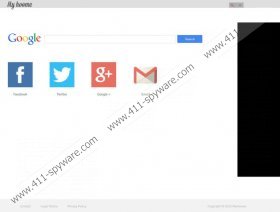MyHoome.com Removal Guide
Myhoome.com is a search engine managed by Born To Be Net Consulting, and which can be set as the homepage, new tab, and default search provider of your Internet Explorer, Google Chrome, and Mozilla Firefox. The changes are likely to be changes after installing some free program or while browsing insecure websites. If the changes have been made without your permission, you should make sure that no malicious program is running within the system, which you can do by implementing a powerful spyware removal tool.
Myhoome.com seems a harmless search engine with a user-friendly interface. It allows you to access Facebook, Twitter, Google+, and Gmail with one click. Moreover, you can choose the language of the search engine so that you are provided with search results in a particular language.
The search engine redirects you to Google search, which means that it does not provide any unique content. Moreover, myhoome.com uses Google Analytics, which is analytics service provided by Google, Inc. The service collects information about how you interact with the website, and share the information with third parties only if it is required by law. The search engine is said to collect only anonymous information, including your IP address.
However, the fact that Google does not seek to violate your privacy does not prove that your operating system is malware- or spyware-free. The very fact that the search engine is promoted by some computer application implies that the very program may collect information about you. If you do not want to risk your privacy, implement a powerful spyware removal tool to make sure that no unwanted program is present within the system.
Moreover, you should reconsider your interaction with myhoome.com. If you can access Google Search directly, why should you use some other search provider? If you do not like the changes on your browsers, remove myhoome.com from the system as right now.
Below you will find our instructions on how to reset the setting of the browsers; however, they may be insufficient because the so-called browser hijacker, that is, myhoome.com may reappear on the browsers. If you find that no changes occur, implement a spyware removal. If you do not want to waste your time trying to eliminate myhoome.com manually, install SpyHunter, which will fix the browsers and safeguard the system against various computer threats. You will be protected against Trojan horses, browser hijackers, adware program, and the like; moreover, you will also save your time because the program does not require minimal interaction.
How to remove MyHoome.com
Internet Explorer
- Press Alt+T and click Internet Options.
- Open the Advanced tab.
- Click the Reset button.
- Select the check box and then click Reset.
Mozilla Firefox
- Press Alt+H and click Troubleshooting Information.
- Click the Reset Firefox button.
- In the dialog box, click Reset Firefox and then click Finish.
Google Chrome
- Press Alt+F.
- Go to Settings.
- In the On startup section, select the third option and then click Set pages.
- Remove the unwanted startup page and type in a new URL.
- In the Appearance section, change the settings of the home button.
Do not forget to scan the computer once you reset the settings of the browsers. By scanning the system, you will find out what unnecessary or harmful files have to be removed from the PC, so do not hesitate to implement the scanner available below at no charge.
MyHoome.com Screenshots: