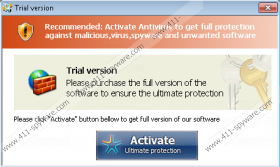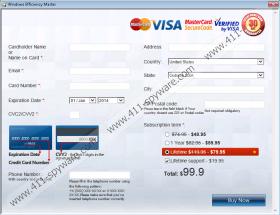Windows Paramount Protection Removal Guide
Whatever negative you might have heard or read about Windows Paramount Protection is true, and you should keep your system protected against this treacherous and fake security application. And if the dangerous program has already been presented to you with a deceitful computer scanner, there are a few tricks, which will help you detect and remove Windows Paramount Protection, clone of Windows Antivirus Master, from your Windows system.
It is unfortunate, but Windows Paramount Protection virus is highly latent, and it is possible that its components could be hiding inside your computer for a long time, before you witness any malignant processes or the fictitious scanner. However, there are a few give away symptoms, which would help you notice the illegal program running, and such dysfunctions could include removed controls over Internet connection, certain Windows tools, and so on. Later on, when the latent infection is on a prowl, you will notice that various computer threats are detected by the fake computer scanner tool, and hundreds of fictitious notifications will flood unstoppably. All of this threatening information will make you believe that you should delete alleged infections, and your attention from Windows Paramount Protection removal will be distracted. If this intimidation based attack is successful, rogue’s full version will be offered for a reasonable amount of money, but you should not purchase this fake licensed version, or your money will go straight into cyber criminals’ pocket!
So, if you do want to “support” schemers, or become a target of additionally conveyed scams, here is how you can delete Windows Paramount Protection. To fulfill the task, we offer two options, which will help you remove all virus elements. First option is manual, and we do not recommend the operation to those who have never accomplished it in the past. These people should stick to automatic removal tools.
Unfortunately, it may be difficult to delete Windows Paramount Protection regardless of the removal option you choose. As our researchers have discovered, the clandestine threat can block the running of most executable files. Do you know what this means? This means that you will not be able to access Windows utilities required for the manual rogue’s removal and you will not be able to download or install automatic malware removal software. Luckily, there always is a way to get rid of malicious computer infections. If you are determined to remove Windows Paramount Protection manually, you can enter special license keys into the rogue’s registration area. This should disable all existing symptoms because schemers will be tricked that you have paid for the full fake AV’s version. If you wish to save time, guarantee secure malware removal and further system’s protection – follow the guides below to install a reliable malware remover.
License keys:
0W000-000B0-00T00-E0001
0W000-000B0-00T00-E0002
0W000-000B0-00T00-E0003
Removal instructions
Delete from Windows 8:
- Access the Metro UI menu and move the cursor to the bottom-right corner to open the Charm Bar.
- Select Settings, click Change PC Settings and then move to General.
- Locate the Advanced Startup section and click Restart now to access a new menu.
- Select Troubleshoot, click Advanced options and then Startup Settings.
- Click Restart, select F5 (Safe Mode with Networking) and wait for the PC to restart.
- Launch a browser and visit http://www.411-spyware.com/download-sph .
- Follow the provided instructions to download and install a reliable malware remover.
- Scan the computer to detect existing infections and click Fix Threats to delete them.
Delete from Windows Vista or Windows 7:
- Restart the computer and wait for the moment BIOS screen disappears.
- Immediately start tapping F8 until the Advanced Boot Options menu shows up.
- Using arrow keys select Safe Mode with Networking and then tap Enter.
- Launch a browser and visit http://www.411-spyware.com/spyhunter .
- Click the download button and install the automatic malware detection and removal tool.
- Use the application to scan the computer and remove all existing threats.
Delete from Windows XP:
- Restart the PC and start tapping F8 right after BIOS loads up.
- Use arrow keys to select Safe Mode with Networking and tap Enter.
- If you are presented with the alert asking to confirm safe mode – click Yes.
- Launch a browser and visit http://www.411-spyware.com/download-sph .
- Download an authentic malware removal tool but do not install it yet.
- Navigate to the left of the Task Bar and click Start to open a menu.
- Launch RUN, enter msconfig and click OK to access the System Configurations Utility.
- Click the Startup tab and select Disable All.
- Click OK to save the changes.
- Restart the computer again but this time in the normal mode.
- Install the downloaded malware remover and use it to delete existing PC infections.
Windows Paramount Protection Screenshots: