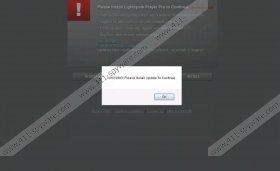Media Player Pop-Up Ads Removal Guide
Media Player Pop-Up Ads are irritating, intrusive and unreliable, and so there is no question why computer users wish to remove them from their Mozilla Firefox, Google Chrome or Internet Explorer browsers. Unfortunately, it is not enough to click an “X” to delete the annoying ads, and if you do this, sooner or later you will discover the suspicious offers reappearing. In fact, in order to get rid of the suspicious pop-ups, banner ads and in-line hyperlinks, you need to delete the advertisement supported program which has enabled them. Continue reading and you will find out how to delete Media Player Pop-Up Ads from your browsers for good.
As soon as you discover Ads by Media Player, you need to check your browsers for the extension which must have been installed on your browsers. If you do not delete this extension, Media Player Pop-Up Ads will continue popping up, and this is considered to be quite dangerous. As our researchers have revealed, the irritating adware may cause a virtual avalanche of irritating ads, and due to this you may discover four, five or even more advertisements on the same web page. Furthermore, the advertisement supported program may even present online ads in multiple new tabs and windows.
Do you know why online advertisements presented by Media Player are considered to be dangerous? It is because they are managed by various unreliable parties and because they provide links to third party sources. Note that even if the suspicious extension is not tracking personally identifiable information, Media Player Pop-Up Ads may enable this intrusive activity. It is strongly recommended that you refrain from clicking on any online ads which are provided, supported by unfamiliar and unreliable applications. Unfortunately, Media Player can be installed without your knowledge, and so trusting it is especially inadvisable.
You can remove Media Player Pop-Up Ads only be removing the root problem – the intrusive extension. You may have already deleted the application using the manual removal instructions below; however, using automatic malware removal software is our suggestion. If you acquire a legitimate and trustworthy tool, it will quickly detect and delete all undesirable programs. Additionally, the tool will make sure that your operating system is guarded against any intrusive applications and will be blocked from visiting corrupted websites. This is essential if you wish to run your PC and browse the web without facing virtual security risks.
How to delete Media Player
Delete from Windows XP:
- Locate the Start menu icon on the Task Bar and click it.
- From the appeared menu select Control Panel.
- Double-click Add or Remove Programs.
- Click the undesirable application and select Remove.
Delete from Windows Vista & Windows 7:
- Navigate to the left of the Task Bar and click the Start icon.
- Open the Control Panel and select Uninstall a program.
- Right-click the application you wish to delete.
- Select Uninstall.
Delete from Windows 8:
- Tap the Windows key to access the Metro UI menu.
- Select All apps and open the Control Panel.
- Go to Uninstall a program and right-click the undesirable one.
- Select Uninstall to remove it from the system.
Media Player Pop-Up Ads Screenshots: