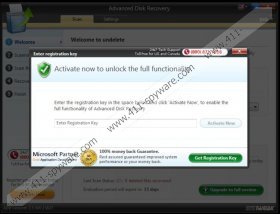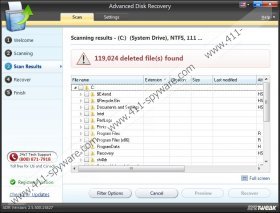Advanced Disk recovery Removal Guide
Advanced Disk Recovery is an application that might come bundled with Systweak Support Dock; thus, do not be surprised if you notice it on your system. There is no need to erase this application from your PC because it is not malware. However, it is still classified a potentially unwanted application for its sneaky tactics to get on the system. It is very probable that you will agree with the installation of Advanced Disk Recovery during the removal of RegClean. Have you noticed anything annoying about this application? Luckily, the removal is not difficult at all.
If you visit the official website of Advanced Disk Recovery, which is systweak.com/ADR/Download, you will notice that it promises to scan and recover deleted files and even recover deleted data that has been eliminated from various storage devices. It is very probable that Advanced Disk Recovery will work as promised; however, you should definitely not trust this application if you have downloaded it from unreliable sources because it might act somehow unacceptably and even infect your system with malicious software. You should also always keep your antimalware tool enabled in order not to allow undesirable programs enter your system.
It has been also observed that Advanced Disk Recovery has been mainly created in order to help the publishers earn money. If you let it scan your computer, you will soon notice that it provides you a list of deleted data; however, you can recover only 5 files. Do you want to recover them all? You will have to purchase a full version of the program which, as it has been observed, is not very cheap. Of course, it is your choice which programs to use; however, you should carefully think whether you really need to purchase the license of Advanced Disk Recovery.
If you are not going to upgrade it, it is better to erase this program entirely from the system. You can do that via Control Panel. As it is not an infection, malware removal tools will probably not detect it and thus could not remove it. However, it is still important to keep the antimalware tool enabled in order to protect your system from even more serious threats in the future. We recommend using SpyHunter because it is the tool that you can trust 100%.
How to remove Advanced Disk Recovery
Windows XP
- Open the Start menu.
- Select Control Panel.
- Click Add or Remove Programs.
- Click on the application and then select Remove.
Windows 7 and Vista
- Click the Start button to open the menu.
- Select Control Panel from it.
- Click Uninstall a program.
- Right-click on the application.
- Select Uninstall.
Windows 8
- Start typing “Control Panel” after you access the Metro UI menu.
- Select it.
- Go to Uninstall a program.
- Right-click on Advanced Disk Recovery and then click the Uninstall button.
Advanced Disk recovery Screenshots: