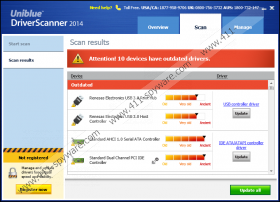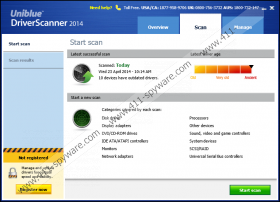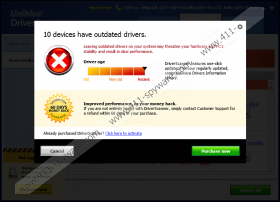DriverScanner Removal Guide
DriverScanner is a legitimate computer application which scans the computer to detect drivers that need to be updated. Not only does DriverScanner detect outdated drivers but also installs new ones so that computer users do not need to manually browser manufacturers’ websites in order to find relevant drivers. The application is published by Uniblue System Ltd, and is available at uniblue.com/software/driverscanner. Uniblue.com features a variety of programs, including SpeedUpMyPc 2014, Powersuite 2014, and RegistryCleanerKit, and some other services, including Support Dashboard and computer technology related articles.
DriverScanner is aimed at those computer users who do not want to spend time updating drivers and fixing hardware problems manually. The application is stated to be capable of enhancing device performance, removing bugs and device errors, leading to better computer performance and stability.
DriverScanner is compatible with four most popular Windows operating system, which are Windows XP, Windows Vista, Windows 7, and Windows 8. In order to fully exploit the application, the system has to meet minimum requirements, including 256 MB RAM, 200 MB free hard disk space, Internet Explorer 7, etc.
The application is not free of charge. If you have only the scanner, you are probably aware that the trial version displays pop-up notifications encouraging you to purchase the full version of the application.
If you are going to download DriverScanner, bear in mind that the installer of the application may offer you an additional program. During our analysis, the installer of DriverScanner provided us with MyPCBackup. If you do not want to install unwanted programs, you should pay close attention to the information that you are provided by the installation wizard. If you do not know the application that you are asked to install, do not hurry to follow the recommendation. First make sure that the program is reliable and only when act accordingly.
In case you have acquired the trial version of DriverScanner through some other installers and now want to remove it from the computer, you may find our removal guide useful. DriverScanner has its uninstaller, which you will find in the Uninstall a program applet in Control Panel. In case you have any problems regarding the removal of the application, feel free to leave a comment below so that we can help you tackle the issue.
How to remove DriverScanner
Windows Vista and Windows 7
- Open the Start menu.
- Click Control Panel.
- Select Uninstall a program.
- Launch the uninstaller of DriverScanner.
Windows XP
- Click Start.
- Select Control Panel.
- Click Add or Remove Programs.
- Uninstall the unwanted application.
Windows 8
- Press Win+R and enter control panel.
- Click OK.
- Select Uninstall a program.
- Remove DriverScanner.
DriverScanner Screenshots: