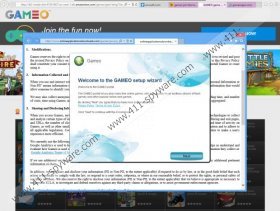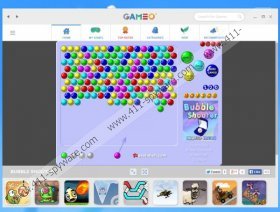Gameo Ads Removal Guide
You should scan your personal computer with a malware scanner as soon as you discover the Gameo Ads popping up in every corner of the web pages you browse. Even though these advertisements might be branded as ‘Ads not by this site’ or ‘About this ads’, it is most likely that they are linked to the suspicious application you may have downloaded yourself. Even though the program does not have an official download page and is not that popular, many computer users install it after being approached via other online advertisements. If you are hoping to acquire a beneficial and reliable program when installing the application promising you free computer games, you need to be extra careful. If you have installed the program already, it is likely that now you want to delete Gameo Ads from the browsers.
Have you analyzed the Privacy Policy before installing Gameo onto the operating system? If you have, you must know that the program is linked to third parties who present the games and the online ads which you are bound to face. You may also know that the application does not control third parties and their services, which is considered to be quite suspicious and maybe even dangerous. The first time you will face third parties is during the installation when additional third party software, like MyPCBackup, will be offered to you. Unfortunately, WiseEnhance, MediaPlayerplus, and other advertisement supported program may be installed without your permission. These may be the applications responsible for managing Gameo Ads which you need to delete. If you do not remove Gameo Ads, it is likely that sooner or later you will be exposed to misleading and unreliable offers, ads and links.
Do you know how to remove Gameo Ads from your browsers? Some computer users will succeed by completing the manual removal guides below. Others will need to locate and delete hidden adware components one by one. If you are not experienced with the latter task, we suggest using automatic malware removal software instead. Authentic security tools will ensure that schemers cannot attack your PC in the future and that existing malware is removed in no time. If you choose to delete Gameo manually, we also recommend using a malware scanner to help you find out if the removal was successful or if you still need to delete other potentially dangerous programs.
Delete Gameo
Delete from Windows XP:
- Open the Start menu from the Task Bar at the bottom of the screen.
- Click Control Panel and double-click Add or Remove Programs.
- Move to the menu on the left and select Change or Remove Programs.
- Remove the undesirable application from the computer.
Delete from Windows Vista & Windows 7:
- Navigate to the left of the Task Bar and open the Start menu.
- Open the Control Panel and click Uninstall a program.
- Now right-click the program you want to remove from the PC.
- Select Uninstall to complete the removal process.
Delete from Windows 8:
- Tap the Windows key to access the Metro UI screen.
- Right-click, locate a new pane at the bottom and select All apps.
- Open Control Panel and then move to Uninstall a program.
- Right-click the program you want to remove and select Uninstall.
Gameo Ads Screenshots: