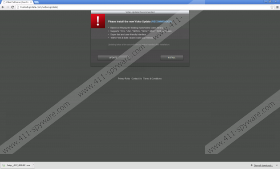Trustedupdate.com Removal Guide
Plenty of domains are suspicious nowadays, which mean that you might infect your system quicker than ever. Trustedupdate.com is one of those domains which you should definitely avoid if you do not want to install a bunch of undesirable programs on your system. This adware server uses unfair tactics because it provides you with a misleading message straight after you enter trustedupdate.com. We do not recommend trusting any of its words because it just seeks that you would download a setup and install it on your system. As you can see, trustedupdate.com has been created to distribute different kinds of malware, which is why it is better not to enter it.
You will definitely notice a message offering you to install a new Video Update after you enter trustedupdate.com. If you click Install button and download setup file, there is a very huge possibility that you will install various undesirable applications like SearchProtect, MyPC Backup, PC Speed Maximizer, and similar. When the installation is completed, a new browser window will open. It will recommend installing Flash Player Pro and if you click Install button again, you will probably end up with even more malware. Our specialists have found out that such software as DriverSupport, Free Soft Today, and Savings Wizard might enter your system. However, you should definitely not keep them running on your PC because they might cause you a great deal of inconvenience.
If you keep different unwanted programs on your system, they might soon attract even more threats onto your computer. Thus, you should definitely do whatever it takes not to infect your system. The most effective way to avoid malware is to acquire a reliable security tool like SpyHunter and keep it enabled all the time. Besides, you should avoid downloading software from suspicious sources. If you follow our advice, it is very likely that you will be able to avoid different kinds of threats.
It is very important to remove all those unwanted programs from the system. The easiest way to remove them is to scan the system with an antimalware tool. Of course, you can delete them manually one by one by using the instructions that we have provided for you below. However, it might be difficult to detect them all, which is why you should still scan your system with a reliable scanner after the manual removal. Make sure that it is reliable.
How to remove an undesirable program
Windows XP
- Open the Start menu.
- Select Control Panel.
- Click Add or Remove Programs.
- Click on the undesirable program and then click Remove.
Windows 7 and Vista
- Click the Start button.
- Select Control Panel.
- Click Uninstall a program.
- Right-click on the application that you wish to remove.
- Click Uninstall.
Windows 8
- Tap the Windows key.
- Right-click on the background.
- Select All apps and then find Control Panel on the list of programs.
- Select it.
- Click Uninstall a program.
- Click on the suspicious software and then select Uninstall.
Trustedupdate.com Screenshots: