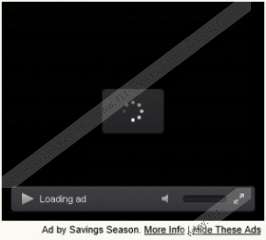Savings Season Removal Guide
If you regularly see pop-up ads when you browser online shopping sites, you need to open Control Panel and check whether you have Savings Season installed on your system. This adware application presents a variety of commercial advertisements with an intention to redirect you to third-party websites. Such a practice is not illegal, but it can seriously jeopardize your system’s security. Due to certain security risks associated with adware, you need to remove Savings Season from your computer immediately. Afterward, you must check for other potentially unwanted applications on your PC.
The reason why you most probably have more than just one potentially unwanted program installed, is that Savings Season seldom comes alone. Although this program has an official website as savingsseason.com, the page is nothing but an empty shell. Clicking on the download button does not lead anywhere. You simply get a notification that the direct download is currently unavailable. Thus, if you cannot download Savings Season directly from the main page, it means that you download it bundled with other third-party applications. It happens when you download freeware from unreliable sources and third-party file hosting websites. Installing such programs onto your computer automatically installs a list of other unwanted apps.
When Savings Season enters your system, it installs extensions on Mozilla Firefox, Google Chrome and Internet Explorer web browsers. These extensions collect information on what websites you visit during your Internet browsing sessions. This information allows Savings Season to create your online profile and thus the add-on knows what kind of advertisements would be of interest for you. Thus, do not be surprised that Savings Season displays ads that are related to your likes and preferences. What is more, Savings Season might say that helps you save money at over a thousand online stores.
Perhaps it is the primary objective of this application, but you cannot know whether Savings Season can live up to its promises. The problem is that this program is not legally responsible for third party content, and all of its ads CONTAIN third party content. Thus, when you click Savings Season ads (or Start Savin ads, KeyCoupons ads, Coupon Champion ads, etc.), you click them at your own risk.
Usually adware programs redirect users to affiliate websites with an intention to increase their traffic and generate financial revenue for its creators. Nevertheless, in the most extreme cases Savings Season could lead you to dangerous websites that are related to malware distribution. Therefore, you have to realize how important it is not remove Savings Season on time.
Invest in a powerful antimalware tool and scan your computer in search for other unwanted applications. Keep your computer safe and clean, and stay away from suspicious third-party websites.
Manual Savings Season Removal
Windows 8
- Drag mouse cursor to the bottom right of your desktop.
- Wait for Charm bar to appear and click Settings. Go to Control panel.
- Open Uninstall a program and remove Savings Season.
Windows Vista & Windows 7
- Open Start menu and select Control Panel.
- Click Uninstall a program and remove Savings Season.
Windows XP
- Click Start menu button and navigate to Control Panel.
- Select Add or remove programs and uninstall Savings Season.
Savings Season Screenshots: