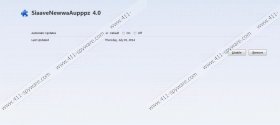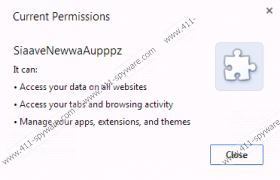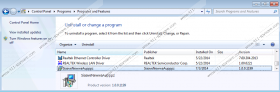SaveNewAppz Removal Guide
Advertising-supported applications are very prevalent nowadays; thus, you should definitely make sure that your system is protected. SaveNewAppz is one of those programs that can be classified as adware. This software has many versions because it tends to randomize its name (e.g. SavENewaAppppz, SaveNewaAppz, and SaveNewwaAppz); however, you should definitely not trust any of them blindly because this program just seeks to advertise particular products and drive traffic to different kinds of websites mainly. If you have not understood yet, we have to inform you that SaveNewAppz is going to flood your Internet Explorer, Google Chrome, and Mozilla Firefox browsers with various commercial advertisements. They will appear on your screen without your permission and might even disrupt your browsing session. The presence of SaveNewAppz will only cause you inconvenience, which is why we recommend that you erase this adware as soon as possible. If you are not sure how to do that yourself, you are free to use the instructions provided below the article.
In a technical sense, SaveNewAppz is not a serious computer infection; however, you should still be extremely cautious because it might attract much more serious malware onto your computer. This adware is not responsible for the content of third party websites; thus, there is a possibility to encounter malicious software if you keep browsing on them. Unfortunately, it is not an easy task to detect and remove undesirable software, which is why we recommend that you protect your system from threats in advance. The most effective way to do that is to install a reliable security tool on the system.
The researchers of 411-spyware.com have implemented a research and found out that SaveNewAppz usually travels bundled with freeware. In addition, you might install this application on your system if you click on advertisements offering to update Flash, Java, Video Player or some kind of other software. Keep in mind that you should always download programs from official websites only and install new programs attentively. It just simply means that you should never skip the installation steps. If you follow our advice, you will not allow malware enter your system.
SaveNewAppz can be erased via Control Panel; thus, it is not likely that you will encounter any difficulties. However, if it happens that you cannot erase this adware manually for any reasons, you should definitely scan your system with a reliable antimalware tool, for instance, SpyHunter. This tool will detect all the existing threats and remove them in a blink of an eye. In addition to this, it will keep your system protected and will not allow other suspicious applications slither onto your computer.
The removal of SaveNewAppz
Windows XP
- Click the Start button.
- Select Control Panel.
- Click Add or Remove Programs.
- Select the program and click Remove to delete it.
Windows 7 and Vista
- Open the Start menu.
- Select Control Panel.
- Click Uninstall a program.
- Right-click on SaveNewAppz.
- Click the Uninstall button to delete it.
Windows 8
- Tap the Windows key.
- Start typing Control Panel.
- Select it.
- Go to Uninstall a program.
- Locate the software that you wish to remove.
- Click on it and then select Uninstall.
SaveNewAppz Screenshots: