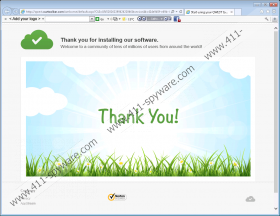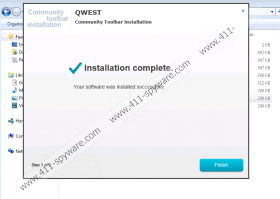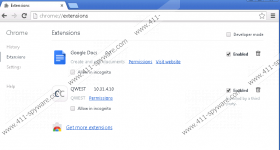Qwest Toolbar Removal Guide
Qwest toolbar is a free Conduit-based browser extension, which is compatible with Internet Explorer, Google Chrome, and Mozilla Firefox. Like other browser toolbars based on the Conduit browser extension creation platform, the Qwest extension is accessible on the website ourtoolbar.com. Moreover, the extension may be bundled with other Conduit programs. It is important to pay close attention during every installation process in order not to miss the chance to prevent undesirable programs.
Similarly to other Conduit browser extensions, the Qwest toolbar is powered by trovi.com, which is a search engine that is set as your default search engine and home page if you do not uncheck certain boxes during installation. Once you start using the search engine, some browser cookies are sent to your computer to record information about your browsing habits, including your clicks and search query terms.
The same or very similar information is collected by the Qwest toolbar. The developers of the extension want to know your preferences; hence, clicks, impressions, search terms, browsing history, and other non-personally identifiable information is recorded.
We recommend that you remove the Qwest toolbar because this program adds little functionality to your browsers. The Qwest toolbar offers you an email notifier, a radio player, and a link to Facebook. Additionally, it enables you to view weather forecasts. The links provided by the Qwest extension can be easily added to the bookmark toolbar of your Internet browsers.
After installing the Qwest toolbar, you may receive some advertisements, some of which may be displayed by the search engine on the search results page. We recommend that you ignore those advertisements because they belong to certain third-parties. Neither the Qwest toolbar, nor the search engine is responsible for the offers and advertisements displayed on the screen. You interact with those advertisements and sponsored links at your own risk, and we recommend that you remove the toolbar from the computer as soon as you can.
The below given instructions should help you uninstall the toolbar but we recommend that you implement SpyHunter. This anti-malware program can readily remove the Qwest toolbar and provide you with real-time protection against Trojan horses, rogue anti-virus programs, browser hijackers, rootkits, and many other threats. Even after removing the toolbar manually, you should implement some scanner to make sure that no harmful files are present on the PC. In case you have any questions regarding the removal of the toolbar, feel free to leave a comment below.
How to remove the Qwest toolbar
Windows Vista and Windows 7
- Click Start.
- Click Control Panel.
- Select Uninstall a program.
- Remove the unwanted program.
Windows XP
- Click Start.
- Select Control Panel.
- Click Add or Remove Programs.
- Uninstall the unwanted toolbar.
Windows 8
- Move the mouse to the lower-left corner of the screen.
- Right-click.
- Select the Control Panel option.
- Click Uninstall a program and remove the Qwest software program.
Remove the Qwest toolbar from the browsers
Internet Explorer
- Press Alt+T and click Internet Options.
- Open the General tab.
- Change the home page and click OK.
- Press Alt+T and click Manage Add-ons.
- Click Toolbars and Extensions and remove the unwanted extension.
- Click Search Providers and set a new search provider.
Mozilla Firefox
- Press Alt+T and click Options.
- Open the General tab and click change the home page.
- Click OK.
- Press Ctrl+Shift+A and click Extensions.
- Remove the Qwest extension.
- Close the tab.
- Click the search engine icon next to the search box and set a new search provider.
Google Chrome
- Press Alt+F and point to Tools.
- Click Extensions.
- Remove the unwanted extension.
- Click the Settings option on the left side of the browser window.
- Under On startup, select the third option and click Set Pages.
- Set a new startup page.
- Under Search, click Manage search engines and set a new search provider.
Qwest Toolbar Screenshots: