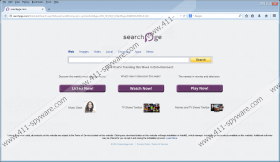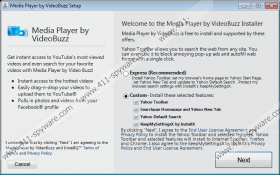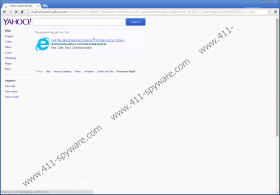Searchpge.com Removal Guide
Searchpge.com is a search engine that may arrive onto your computer together with a list of potentially unwanted programs. In other words, if this search engine comes with programs that should not be on your system, it is clear that you should not welcome searchpge.com as well. It is not a browser hijacker, but still there is no need to keep using the search engine because it does not offer original search services. Remove searchpge.com from your computer and make sure you scan the system with reliable antispyware application. You have to delete other potentially unwanted programs too (if any).
According to our security analysts, searchpge.com is not silent. It means that it does inform you about the impending installation, and we cannot consider it a browser hijacker. You may not be aware of the fact that you are about to install searchpge.com on your computer because it comes with other freeware apps. It usually arrives with KeepMySettingsX application, bundled with InstallQ installer. If you go through the installation process automatically, you most probably will not notice one of the installation steps that ask you whether you want to change your default homepage or not.
As it has been mentioned before, searchpge.com does not provide you with original search service. It uses a customized version of Yahoo search engine. The main homepage offers you to perform a full web search for images, video, local things, shopping, apps and news. However, on top of that, there are also Listen Now, Watch Now and Play Now button that offer you to discover the week’s most popular music, the newest television shows and movies. However, the problem is that when you click any of the notifications or advertisements you see on searchpge.com, when you land on another page, that content will no longer be subject to the search engine’s privacy policy.
That is the main security concern when it comes to similar search engines – they often deal with third-party content that cannot be trusted 100%. We cannot rule out the possibility that searchpge.com might get exploited by malevolent third parties as well. It is very common that such search engines become part of malware distribution networks, or they get involved in shady online marketing schemes.
If you are a security-minded user, you should try and avoid any potential system threats. To do that, you should get rid of searchpge.com and anything related to this search engine from your computer. Please follow the manual removal instructions below this article, and afterward scan your PC with SpyHunter free scanner. That is the best way to ensure that your system is safe and clean.
Remove KeepMySettingsX from PC
Windows 8
- Move mouse cursor to the bottom right of the screen.
- Click Settings on Charm bar and go to Control panel.
- Select Uninstall a program and remove KeepMySettingsX.
Windows Vista & Windows 7
- Open Start menu and select Control Panel.
- Go to Uninstall a program and remove KeepMySettingsX.
Windows XP
- Open Start menu and go to Control Panel.
- Double-click Add or remove programs and uninstall KeepMySettingsX.
Remove searchpge.com from browser
Internet Explorer
- Press Alt+T and go to Internet options.
- Change your homepage address under General tab and click OK.
- Press Alt+T again and go to Manage add-ons.
- Select Search providers on the left pane.
- Set a new default search provider and delete searchpge.com from the list.
Mozilla Firefox
- Click the search engine icon on the left of Firefox search box.
- Select Manage search engines on drop-down menu.
- Remove searchpge.com from the list and click OK.
- Press Alt+T and go to Options.
- Change your homepage address under General tab and press OK.
Google Chrome
- Press Alt+F and go to Settings.
- Select Open a specific page or set of pages under On Startup.
- Click Set pages and change your homepage address. Click OK.
- Select Manage search engines under Search.
- Set a new default search engine, delete searchpge.com and click OK.
Searchpge.com Screenshots: