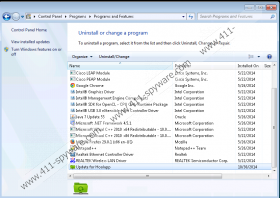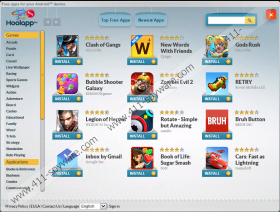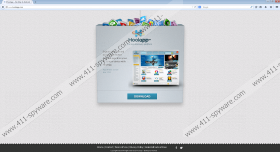Extended Update Removal Guide
Extended Update is a task file that can be found on a number of potentially unwanted applications. If you see this file on your computer, you should run a full system scan with the SpyHunter free scanner because you need to figure out which programs must be deleted from your system. After all, if you want to get rid of Extended Update, you have to terminate the program responsible for it first. According to our research, the program that uses Extended Update most of the time is called Hoolapp, and it is a potentially unwanted application.
Apart from Hoolapp, these update task files can also be found on FunMoods Toolbar, Delta toolbar, Movies toolbar, and so on. However, the application that employs Extended Update the most is Hoolapp. This program is available for download at hoolapp.com, and it is can be used as an Android app download manager. Nevertheless, the direct download from the official website is not the main distribution method employed by this application. Just like most of the potentially unwanted applications, Hoolapp often travels bundled with adware and freeware. Hence, you probably do not even realize at first that you have this program installed on your system.
Our researchers note that Hoolapp is not a malicious computer infection. At first glance, this application seems legitimate and useful, but there are certain program features that are slightly alarming. For example, the program may start and initiate the Extended Update task each time you turn on your computer. Some of the Hoolapp’s tasks are always running in the system background, and, as a result, the application can connect to the Internet behind your back and it can download more unwanted programs onto your computer. It would not be surprising because Hoolapp often arrives at your computer via fake Flash or Java update installers.
This means that you need to be extremely cautious whenever you browse the Internet and download new programs on your computer. Also, if you have to update your applications, you need to download the updates from the official sources only. Do not trust third-party websites and random pop-ups that offer you to download Flash or Java updates. If you click them, you will definitely end up downloading Hoolapp and other unwanted applications onto your computer.
As mentioned above, in order to remove Extended Update, you need to remove Hoolapp first. After manual removal check for other potentially unwarned applications, and terminate them all at once. You have to be sure that your computer is absolutely safe and clean. For any further questions, please leave us a comment.
How to remove Extended Update
Windows 8
- Move mouse cursor to the bottom right corner of your screen.
- Click Settings on Charm bar and go to Control Panel.
- Select Uninstall a program and remove Hoolapp for Android.
Windows Vista & Windows 7
- Open Start menu and go to Control panel.
- Click Uninstall a program and remove Hoolapp for Android.
Windows XP
- Open Start menu and navigate to Control panel.
- Select Add or remove programs and uninstall Hoolapp for Android.
Extended Update Screenshots: