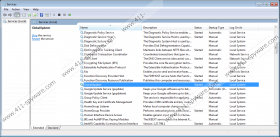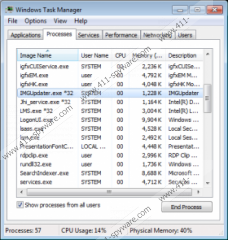Global Updater Removal Guide
Global Updater is recognized as a potentially unwanted program which is linked to the infamous Iminent Toolbar. This toolbar is yet another potentially unwanted program (shortly PUP) that computer users install for the promised smilies and emoticons. According to malware researchers, the toolbar could be installed onto the computer packaged with third-party applications, some of which may require removal. Overall, whether you download the Iminent Toolbar from iminent.com or it comes packaged with other applications, you can expect the Global Updater to show up as well. Do you need to delete Global Updater? Read this report and decide for yourself.
The software you download onto the operating system is composed of multiple different files, registry keys, and other components. Some of them, like tracking cookies and update services, are installed without any notification, because they are considered to be the integral parts of software. Therefore, you should not be surprised to discover %COMMONPROGRAMFILES%\IMGUpdater\IMGUpdater.exe. This is the file representing Global Updater. If you delete this file, you will initiate Global Updater removal. The file is signed by SIEN S.A., and most users do not detect it. The clandestine existence of the updater is not illegal; however, there are a few reasons why you should be concerned.
Even though you might not identify Global Updater as such, our malware researchers suggest that you should identify it as a security backdoor. The suspicious software may be used to download files. Needless to say, the main goal for the software is to update Iminent application; however, if this software was corrupted, the update file could be used to download malicious files. Even though this scenario is highly unlikely, the risk remains, and many computer users choose to remove Global Updater because of it. Have you decided to delete this PUP as well? We have a few removal tips.
Most users will be able to remove Global Updater from the operating system manually together with Iminent software. All you have to do is follow the instructions below and delete any Iminent-related software. This is easy. The real issues are related to the third-party software which may be installed with Iminent and Global Updater. If malware enters the operating system, you may face much more complicated removal tasks. Those computer users who are not ready to delete Global Updater or computer infections manually should install reliable, automatic malware removal software.
How to delete Global Updater?
Delete from Windows XP:
- Click the Start button on the Task Bar.
- Select Control Panel and double-click Add or Remove Programs.
- Click Change or Remove Programs.
- Remove the undesirable application.
Delete from Windows Vista or Windows 7:
- Move to the left of the Task Bar and click the Windows icon.
- Open the Control Panel to find more options.
- Select Uninstall a program.
- Right-click and Uninstall the program you have chosen to remove.
Delete from Windows 8:
- Tap the Windows key to access the Metro UI menu.
- Right-click on the screen to open a pane and select All apps.
- Select Control Panel and click Uninstall a program.
- Right-click and Uninstall the program you have chosen to remove.
Global Updater Screenshots: