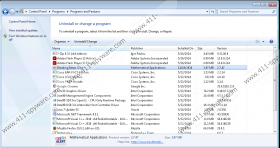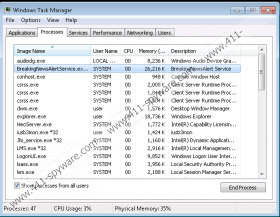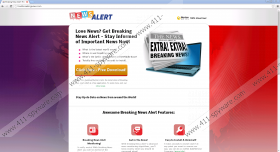News Alert Removal Guide
News Alert is a suspicious application which acts in a similar manner as Finance Alert and Celebrity Alert. If you encountered any of the aforementioned programs in the past, you will definitely know that News Alert is going to show various commercial advertisements. It is very likely that they will appear on different kinds of websites if you use Internet Explorer, Google Chrome or Mozilla Firefox browsers. The publisher claims that you will see ads because they want to keep the program free of charge. These ads might seem really interesting because they will be based on your interests; however, we suggest that you stop them from appearing as soon as possible. If you wonder how to do that, you should know that you will have to delete News Alert from your computer. Continue reading if you want to find out how to do that.
Even though News Alert promises to show alerts when breaking news are available, the truth is that it is just going to show commercial advertisements on your screen. Actually, it seems that ads do not always appear on the screen. Even if it is true, we still suggest that you delete News Alert the moment you detect it because this program is unreliable and might cause harm to your computer’s security. In addition, there is a possibility that it will perform several suspicious activities behind your back.
The researchers at 411-spyware.com have fount out that additional applications will be offered to you during the installation of News Alert. Even though users have an opportunity to Agree to or Decline the installation of other applications, they usually do not notice the information that different kinds of programs will be installed alongside News Alert, which means that they agree with the installation of software even if they do not want to do that. Our security experts recommend that you pay more attention to the setup wizard. If you do that, it is very likely that you will be able to prevent different unwanted programs from entering the system.
In case you want to delete News Alert from the system, you should use our manual removal instructions for this matter. You can also remove this unwanted program automatically. The only thing that you have to do is to acquire an antimalware tool. When the download is complete, you will have to install the tool and launch the scanner in order to erase all the existing infections, including News Alert.
Remove News Alert
Windows XP
- Click the Start button.
- Select Control Panel.
- Click Add or Remove Programs.
- Select the unreliable application.
- Click the Remove button.
Windows 7 and Vista
- Open the Start menu.
- Select Control Panel.
- Click Uninstall a program.
- Right-click on News Alert.
- Click the Uninstall button.
Windows 8
- Tap the Windows key + R.
- Type in control panel and then click OK.
- Click Uninstall a program.
- Select the suspicious application.
- Click the Uninstall button.
News Alert Screenshots: