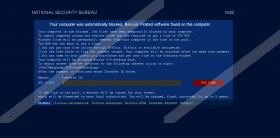Your Computer Was Automatically Blocked Removal Guide
Your Computer Was Automatically Blocked is the message that might appear on your screen if VirLock ransomware slithers onto your computer. You might not notice how and when it has happened; however, there is no doubt that you will notice the message. Your Computer Was Automatically Blocked message will appear to you in order to convince you that pirated software has been found on your computer and now all of your files are blocked. In order to get rid of Your Computer Was Automatically Blocked message once and for all, you should erase VirLock ransomware from the system. Unfortunately, it does not seem that it will be enough to gain access to the files existing on your computer.
If you read the information provided in Your Computer Was Automatically Blocked message, you will soon find out that your files have been encrypted. This Trojan will affect not only .exe files, but also .zip files, various documents, pictures, and the like. You will be asked to pay 250 USD in order to be able to access them again. This infection will even try to threaten computer users by stating that “a warrant will be issued for your arrest” in case the payment is not made. According to the information in Your Computer Was Automatically Blocked message, 0.652 Bitcoin has to be transferred in order to restore the files. Even though it might seem like the easiest solution, you should carefully think whether you really want to give money to cyber criminals. You should especially not do that if you have a backup of your data.
Your Computer Was Automatically Blocked is not the only message that might appear if ransomware infection manages to enter your system. However, the content will be similar in all the cases. Such infections might enter very quickly, especially if you do not have a security application installed on the system. Therefore, we recommend that you take care of your system’s security as soon as possible. It is not enough to install security software on the system. Our security experts suggest that you do not open spam email attachments. In addition, you should not install unreliable applications either.
In order to eliminate Your Computer Was Automatically Blocked message caused by VirLock ransomware, you have to delete the infection from your system. An automatic tool SpyHunter will help you to do that. Unfortunately, it is not capable of decrypting files. The researchers at 411-spyware.com claim that it is not difficult to find the tool for unlocking files. In addition, you can restore them from the backup. Keep in mind that you should not open any of these encrypted files yourself because the ransomware infection might come back.
How to get rid of Your Computer Was Automatically Blocked
- Use another computer to download SpyHunter from http://www.411-spyware.com/download-sph .
- Transfer the installer to the USB key or other device.
- Restart your computer.
- When the BIOS screen loads up, start tapping F8 immediately.
- Select Safe Mode with Command Prompt and tap Enter.
- Type cd.. after after C:\Windows\system32\ and tap Enter.
- Enter explorer.exe and tap Enter again.
- Transfer spyhunter_installer.exe onto the infected computer.
- Install the tool on the system. Launch the scanner to delete threats.
Your Computer Was Automatically Blocked Screenshots: