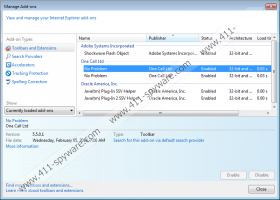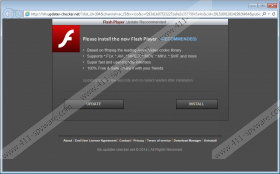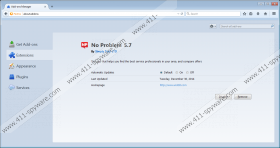No Problem Removal Guide
Even if an application says that it promotes a legitimate service, such claims become void that the application uses suspicious methods to enter your PC. Take No Problem, for example. This adware program promotes pay-per-call advertising at noproblemppc.com, but if you take a closer look at its website, you will see that there is no download button there. Thus, if you have No Problem on your computer, but you have no idea how it’s arrived at your system, you will do yourself a favor if you remove No Problem immediately.
We are not trying to prove here that No Problem is a malicious infection. Far from it. This program really offers advertising service for publishers and advertisers, but the problem is that it can be easily bundled with freeware and exploited by malevolent third parties. You most probably have downloaded and installed No Problem on your computer willingly, but you just don’t remember it because there was no separate notification, informing you about the incoming setup. At the same time, it means that you can remove No Problem from your computer manually. However, if this application arrived bundled with freeware, you should make sure that you remove other unwanted applications as well.
No Problem does not come with anything extremely new. Our research shows that this application has been created by Simply Tech Ltd, and we many other apps created by the same developers. The list includes DonutLeads and PastaQuotes adware. These programs (No Problem included) are known to display coupon offers, pop-ups and shopping ads that are usually signed by PastaLeads, Facebook App or DonutLeads. Technically, these ads that you click should help you find relevant information sooner, but no one can guarantee that the links in No Problem ads are safe to click. So if suddenly you are experiencing an onslaught of pop-up ads, you should check whether you have installed No Problem or any other similar programs are installed on your PC.
If you are a security-minded user, you will see to it that No Problem is removed from your computer as soon as possible. It is not a complicated task to do because this application can be uninstall through Control Panel. However, after manual removal, you should run a full system scan with the SpyHunter free scanner. Since No Problem comes in software packages, there are definitely more unwanted programs on your computer, and you must terminate them all. Do all it takes to protect your computer from harm.
How to remove No Problem
Windows 8
- Slide the mouse cursor to the bottom right corner of the screen.
- Click Settings on the Charm bar and go to Control Panel.
- Open Uninstall a program and remove No Problem.
Windows Vista & Windows 7
- Open the Start menu and click Control Panel.
- Go to Uninstall a program and remove No Problem.
Windows XP
- Click the Start menu and navigate to Control Panel.
- Select Add or remove programs and uninstall No Problem.
No Problem Screenshots: