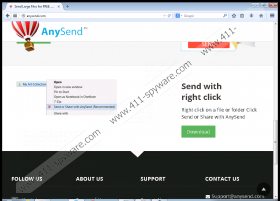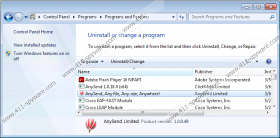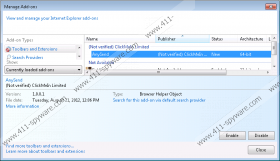AnySend Removal Guide
Our researchers have categorized AnySend as a potentially unwanted program (PUP) that you should remove due to its unreliability. The application is promoted as a legitimate, easy to use, file sharing platform. Their marketing slogan is “send any file, any size to anywhere”, which is set to target inexperienced PC users highlighting its ease of use. However, the application does not deliver on its promises i.e. the users are unable to send any files of any size anywhere, because the application simply doesn’t work. But it does a good job of annoying the user with advertisements. Hence, we think that there is absolutely no reason to keep this application on your computer any longer and ,thus, it should be removed.
AnySend has been developed to generate income for the developers and the third parties they promote. The application utilizes various methods of online advertising that include search links, text links, video, product comparisons, product reviews, coupons, banners, and so on. It is relatively easy to recognize the ads it promotes, because most of them have labels such as “Ads by AnySend”, “Brought to you by AnySend”, “Powered by AnySend” etc.
The promoted content is truly annoying and in some cases the users may find themselves bombarded by dozens of ads all at once. In addition, the user may be redirected to predetermined websites that might pose a serious threat to system security if he chooses to click anything on it, that is why we advise users to delete this PUP. It must be noted that by downloading and installing the application the user agrees to allow third parties to gather personal information, which includes but is not limited to browsing history and email address.
AnySend may get itself on the user’s computer using several methods. First of all, AnySend has a functional homepage from which the user can download and install it as a standalone application. Secondly, the user may get it by installing software bundles. AnySend utilizes the Install Core Click run software installer which bundles legitimate applications with additional third-party applications. The user may choose to opt out the installation of it if he desires, and we very much encourage doing so. However, if the user chooses to install AnySend it will also install a browser extension on Internet Explorer, but Google Chrome and Mozilla Firefox will remain unaffected by it.
We warn users not to install unfamiliar bundled applications in order to avoid all kinds of nasty surprises. In the case of AnySend, the user will be subjected to undesirable ads, which may potentially cause a lot of damage to your system as the reliability of the ads it promotes cannot be verified. Thus, we encourage users to remove it. It must by noted that the uninstall window of AnySend is very misleading, because when you click to uninstall it from the computer the user will be shown a window with a distinctive button witch says “Keep AnySend.” However, the uninstall button can be found right under the Keep AnySend button and it isn’t so distinctive, because the word “Uninstall” is rather small compared to the aforementioned “Keep AnySend” button.
We advise user to delete AnySend as soon as possible in order to keep your system safe. Nevertheless, the uninstall process is difficult, because after clicking the Uninstall button, the Windows Explorer process might be terminated leaving the user no choice but to forcefully turn of the PC. This might have undesirable consequences, because it can damage the hardware of your system. To avoid system damage, we encourage users to download a reliable antimalware scanner such as SpyHunter to safely remove AnySend.
How to remove AnySend
Windows 8 and Windows 8.1
- Open the Start Screen.
- Type Uninstall in the search box and then go to Settings.
- In the search results, click Uninstall a program.
- Find AnySend.
- Click Uninstall.
Windows 7 and Windows Vista
- Click Start.
- Select Control Panel.
- Click Uninstall a program.
- Find AnySend.
- Click Uninstall.
Windows XP
- Open the Start menu.
- Click Control Panel.
- Select Add or Remove Programs.
- Find AnySend.
- Click Uninstall.
AnySend Screenshots: